MSI Vigor GK50 Low Profile Gaming Keyboard Review
MSI's new Vigor GK50 Low Profile gaming keyboard gets put under the spotlight as we take a close look and see if it's any good.

The Bottom Line
Introduction, Specifications, and Pricing

There is little to base an opinion on when it comes to the peripherals lineup over at MSI. With only the Clutch GM30 under our belt, as an example of what MSI can do, left a bit of a dark cloud over MSI, but we want to give them a fair shake. Any company out there can produce something many may not appreciate from time to time, so we feel it is the right thing to do to try to wipe what we saw with the mouse from our minds as we have a look at what they are doing in the land of keyboards.
At a glance, this keyboard from MSI delivers what many are looking for. It is mechanical, it is well-appointed, and is the only of six Vigor models from MSI which offers low-profile switches. The low-profile design also brings other factors into the mix. It allowed MSI to be concerned with weight; it delivers a slightly more ergonomic use and makes it a candidate to travel with! MSI also thought about longevity in this design, using a thin aluminum plate for style, but more importantly, opting for fifty-million click Kailh switches. Of course, there are things like multimedia keys, but MSI takes it further, offering dual functionality, which covers many software options without the need to access the suite for small changes. There is per-key RGB led lighting with various effects, and it and all of the MSI Gaming Gear is controlled with Dragon Center.
With high praise from another review out in the wild, we have a good feeling about what we are going to find as we put the Vigor GK50 Low Profile mechanical gaming keyboard through its paces. We can say that MSI offers something different from many of the other manufacturers when it comes to aesthetics, styling, and the font used on the keys, but is it enough to carry this product to the top of the podium? Stick with us, as there is much to cover from such a thin keyboard, and we feel that MSI has delivered us a mechanical keyboard, which on paper, looks impressive!
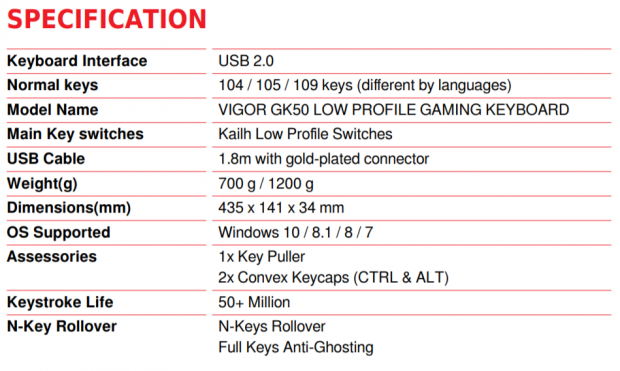
On the Vigor GK50 product page, you will find this chart through another link, but it covers the essentials a customer would want to know. At the start, we see that this is a USB 2.0 connected device, which in this instance, is a 104-key design as presented in the US layout. Other regions may get the 105-key or 109-key versions. Next, comes the mention of the Kailh Low Profile Switches, but you have to scroll to near the bottom of the chart to see the fifty-million click lifespan for these white-stemmed, tactile, clicky switches. The USB 2.0 connector is at the end of a 1.8-meter cable, and the connector has been gold plated.
The weight of the keyboard itself is 700 grams, and measures 435mm wide, it is 141mm deep, and stands 12mm shorter than the average mechanical keyboard, at just 34mm of overall height. The Vigor GK50 is a Windows supported keyboard, supports NKRO, and full anti-ghosting. The last bits of the chart cover the accessories, which happens to be the keycap puller tool, and a pair of convex keycaps for CTRL and ALT keys.
While the chart gets the job done, many things are left out. Materials are a start, where plastic is used for the lower portion of the frame, which supports the PCB's underside. The top is made of aluminum, which has been brushed and has the Battle Dragon logo painted on it. Styling is aggressive with bold angles and mixes of textures and materials. Even when it comes to the keycaps, standard fare was not good enough. MSI chose octagonal-shaped keycaps, sporting a font that is also different from the mainstream! Multimedia functionality is also present, but it goes much farther than that! You also have full RGB LED control, the ability to reset the keyboard to default functionality, and even the ability to fire up Afterburner!
When it comes to cost and availability, things get even better. Looking just about anywhere online, you will find a listing for the Vigor GK50, so availability is quite good. On top of it being almost everywhere, listings are pleasing with the price of just $84.99 at Amazon and Newegg. Considering other samples we have seen in the past, and knowing the price range just to enter the mechanical keyboard market, we feel that MSI is off to a terrific start!
Chad's Peripherals Test System Specifications
- Motherboard: ASUS Prime X299 Deluxe - Buy from Amazon
- CPU: Intel Core i9 7920X - Buy from Amazon
- Cooler: Corsair H150i Pro - Buy from Amazon
- Memory: G.Skill TridentZ RGB 3600MHz 32GB - Buy from Amazon
- Video Card: EVGA GeForce GTX 1080 Ti Hybrid SLI - Buy from Amazon
- Storage: Samsung 960 EVO 250GB - Buy from Amazon
- Case: Cooler Master Cosmos C700P - Buy from Amazon
- Power Supply: Thermaltake Toughpower DPS G 1050W - Buy from Amazon
- OS: Microsoft Windows 10 Professional 64-bit - Buy from Amazon

Packaging, Accessories, and Documentation

The package that contains our MSI Vigor GK50 Low Profile Gaming Keyboard is white on the front of the box, with the logo and company name at the top left, and the RGB indicator at top-right. The middle of the panel shows off the Vigor GK50 with RGB in full display, while the name of the product is found at the bottom-right corner.

On one of the long sides of the box, we moved into the sticker, which provides the model name, the serial number, and some descriptors alluding to the features. What you do not see, is at the far left end, there is the logo, the company name, followed by the name of the keyboard, and a bit of a gap until we run into what we showed here.

Both of the smaller sides of the box are identical in what is displayed. Both are red to match the long sides, but they simply offer the logo, MSI, and Vigor GK50 Low Profile printed in white text.
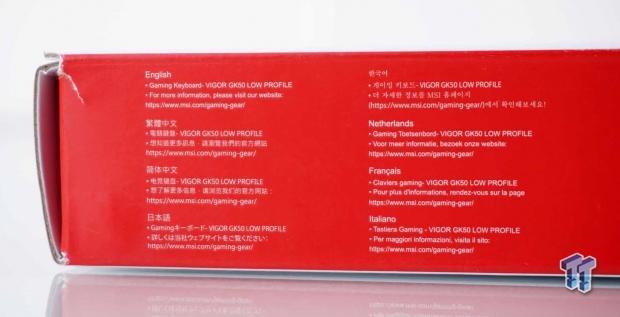
On the second of the long sides of the box, we find twenty languages are telling us that this is a Gaming Keyboard, the Vigor GK50 Low Profile, which is followed with an address to obtain more information. At the other ends of the panel, there is a warning about Cancer and Reproductive Harm, and a link to information on that topic.

The back of the packaging is where all of the information and features are discussed. The left is taken up with six images covering the design's low-profile nature, the floating octagonal keycaps, per-key RGB lighting, hotkeys, the Gaming Base, and its use of rubber feet and ends with a look at Dragon Center. To the right, we find a few specifications, system requirements, and accessories before running into the legal and compliance information and the Windows icon.

Upon opening the packaging, we find the keyboard is wrapped in a plastic bag, but it is also protected with a clear plastic dust cover! Under the keyboard, you will find the literature, where the cable, keycap puller, and the pair of extra keycaps are all held at the back.

The convex keycaps are contained in plastic packaging and can replace the concave keycaps currently on the keyboard. We also love that MSI shipped a wire keycap puller tool, as it is much less likely to damage the painted keycaps!

The user's guide that ships with the GK50 is so thick that MSI ships it open and flat! Page one of the guide states the contents, which are shown to be offered in twenty-seven languages. Each of them offers up an introduction and thanks, followed by package contents, system requirements, and specifications. The rest of the information deals with an introduction to the function keys, starting with the RGB LED options, moves into the multimedia buttons, and covers the Afterburner button. Rinse and repeats twenty-six more times, ending with no indications in the provided chart of the use of toxic chemicals, and the very last page is for any notes you may want to keep on this keyboard.

Unlike most other mainstream keyboards, this solution from MSI also ships with a dust cover! While not a huge selling point, dust can be an enormous issue for some. Having the option to cover the keyboard while not in use is a great way to combat having to clean the keyboard continually!
MSI Vigor GK50 Low Profile Gaming Keyboard

The left edge of the Vigor GK50 shows us the textured plastic lower section of the frame, which sports sharp angles to match the keycaps, and even has a lip at the front to offer your hands a bit of a respite from the hard edge of many others. All of the switches are exposed above the plate, which is 0.77mm thick, which is a bit thin, in our opinion, as it is the primary support for the GK50!

The seventy-four keys that make up the majority of the keyboard are all present and accounted for, and are all covered with octagonal shaped, low-profile keycaps. The font is different than a lot of its competition, but of interest, before we get up close and personal, there is a "G" on the Windows key, which works as game lockout function, when used with the Function key, which sports the dragon logo.

Across the top of the Vigor GK50, we find that the Escape key and the F1 are used for dual functionality. The exclamation point with the arrow around it is used to rest the keyboard to default settings, without the need for software. F1 has the Afterburner icon on it, and in conjunction with the Function key, it "should" activate Afterburner software, if it is installed.

Taking a jump to the right, all the way to F9, is where we run into some of the multimedia keys. As long as you hold the Function key, F9 will select the previous track, F10 is used to play and pause, F11 stops the track, and F12 will choose the next track.

The thirty keys to the right offer all of the command keys, arrow keys, and number pad we expect to find. However, we also see that the arrow keys control the RGB LED intensity with the up and down arrows, while left and right change the color of the LEDs. We also like the dragon logo under the arrow keys, and the number lock, CAPS lock, and Game lock indicators are under the shiny bit of plastic at the top.

We excluded the command keys from the last image as there is much to see with the dual-layered functionality. The top row continues with the volume section of the multimedia keys, where the rest deal with the RGB LED lighting. Insert is where you select the various modes of illumination, Home changes the speed of the mode in three levels, and Page Up changes the "effects shadow" speed. The Delete button allows you to change the direction of the effect, End lowers the LED intensity, and Page Down decreases the speed of the effects shadow. Effect shadow works in modes where MSI allows a top layer of lighting, and when pressed, they react differently.
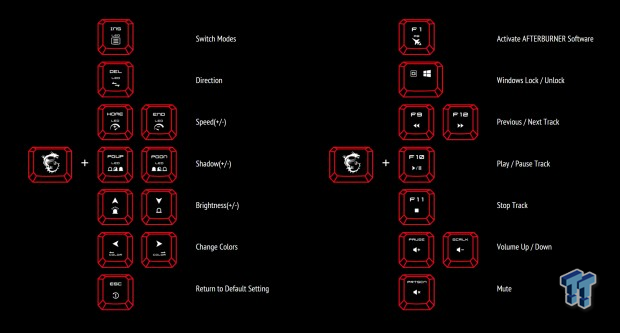
MSI makes things easier, with this image we took from their site, which covered what we explained with the above pictures' dual functionality. For reference, this can also be found in the user's guide but could be harder to read in the book, as the colors and size of this image leave no doubt as to the keys functionality.

The right edge of the GK50 is nearly a mirror image of the left edge, just that this time we have extended the feet. Unlike standard height caps and switches, where there is more height to create an angle, the GK50 presents a flatter angle of attack, which is rectified by extending the feet, where now, the keys are angled towards the user.

While many may not look under their keyboard much, MSI made sure that something is interesting to see if you do. Near the center of the frame is the product sticker containing the serial number, but we like the addition of the MSI name and logo to the right, and combined with all of the angles and shapes, it is interesting to look at. Functionally, the bottom of the GK50 offers five "standard" rubber feet, two at the back, and three across the front. MSI also puts additional plastic supports near the feet, and even under the USB cable.

MSI made the right decision to opt for feet that flip open to the sides, not to the back, as this orientation is harder to collapse while used, accidentally! The opening makes it easy to flip the feet out, and both of the feet have the rubber ends, which are angled to ensure they offer the best footing while in use.

The cable we see here emanates from the center of the back edge of the Vigor GK50 and is a rubberized cable sleeved in black cloth. Totaling nearly six feet in length, we see the cable is bound with a rubber strap, which helps with the travel aspect of this lightweight solution. Where the cable terminates, we find a chunky cover on the gold plated USB connection, sporting the MSI name for ease of recognition in the rear I/O panel.
Inside the Vigor GK50

We already mentioned the octagonal shape of the lo-profile keycaps, but in this image, it is much easier to see. All of the keycaps are molded in white plastic, and then receive black paint, leaving the legends clear to allow light to pass through. Looking at the Shift key's underside, we see that wider caps get help from standard "+" stems under the cap, but the switches use a dual tab system.

The low profile switches of choice for the GK50 are these white Kailh switches. They offer over fifty-million clicks per switch, and the bodies of the switches are clear to help the internal LED shine better with this low-profile design. These switches are clicky and an excellent addition for those who prefer an audible report from their key presses.

The lower half of the frame, seen at the top of the image, offers fourteen mounting points for the PCB and switches to rest on, along with a few ridges of plastic with X's run through them. The black plastic is thin to conserve weight, as is the top plate that supports the black PCB we see covering it.

Selecting a random spot from the PCB, we find some residue from the soldering process, but it is not the worst we have seen, by far! All of the connections are clearly marked, as are the back of the RGB LEDs, and the solder is clean and tidy.

In control of the Vigor GK50 is this Holtek IC. The HT50F52352, which, if we have our information right, is a 32-bit ARM Cortec-M3 MCU with built-in storage. In our opinion, overkill for this keyboard, but still good to have for reasons like processor speed and communication abilities, lesser ICs do not provide.

Once reassembled, we powered up our Vigor GK50 Low Profile keyboard to see what the RGB lighting had in store. We find the light is a bit better than average when it comes to intensity, but there are brighter options. All the same, we like the appeal the Vigor GK50 delivers. We did forget to activate the locks, but each lock is indicated with a pair of LEDs for each, which also match whatever effect or static color is used at that time.
MSI Dragon Software
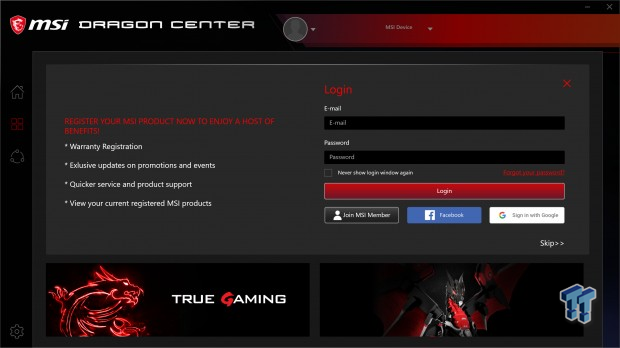
After downloading and installing the MSI Dragon Software, and downloading a bit more once installed, we are delivered to a sign-up screen. Sign-up can be bypassed, but you can sign up for the benefits listed on the left side of the window if you would like. We opted to click on the word Skip and moved on.
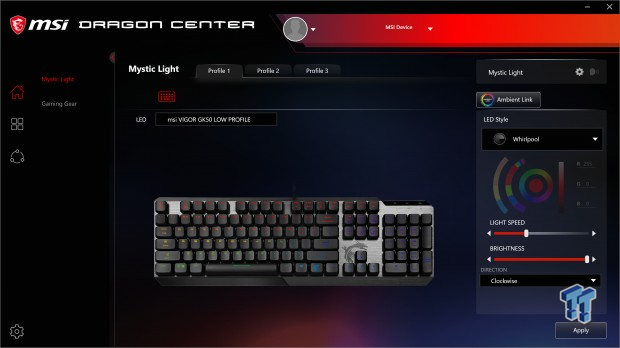
The main window of the Dragon Center is under the Home icon at the left but under the subheading of Mystic Light. There are three profiles to tinker with, and while the image of the keyboard displays the choice of lighting in real-time, you move to the right of the Window to change the effects.
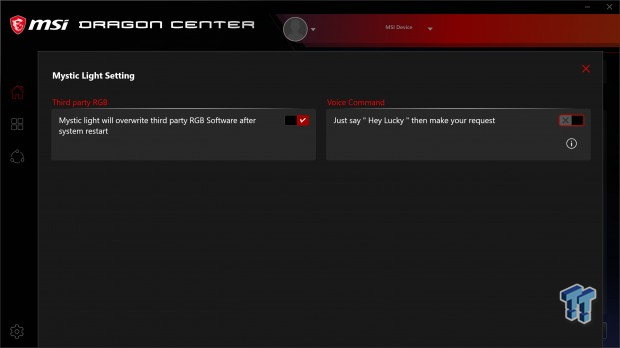
In the above image is a gear icon in the Mystic Light box, at top-right, which opens this window. This section is for those with MSI motherboards or other components. You can tell Dragon center to overwrite third-party settings, or the ability for voice command, again, with a motherboard that supports that feature.
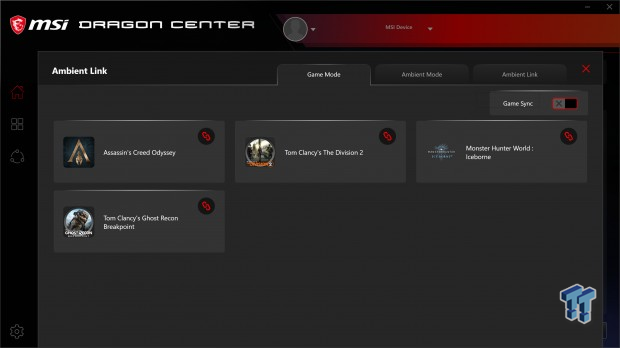
The Ambient Link button from the main menu will take you here, where we see four games with built-in effects specific to those titles, under the Game Mode Tab. The Ambient Mode tab offers things like Sky, Forest, Meteor Shower, Campfire, Club, Audio, Movie, Sea, and Rainbow, which have a couple of options for audio input and the speed of effects. Ambient Link shows compatibility with the Nanoleaf and Phillips Hue and offers a discovery button to scan your system for that pair of compatible devices.
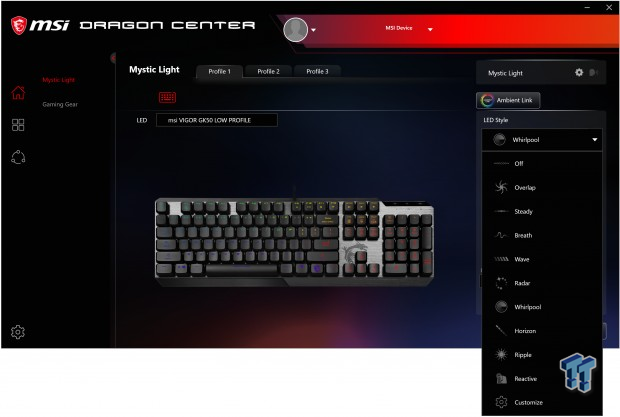
In the LED style box, you can select Overlap, Steady, Breath, Wave, Radar, Whirlpool, Horizon, Ripple, Reactive, and there is a section for customization. Customization is per-key or in groups, where your mind is the only limiting factor. Overlap is where the Effect Shadow comes into play, and if the effect offers the ability to change things, you can select the colors and brightness below the dropdown box for Styles.
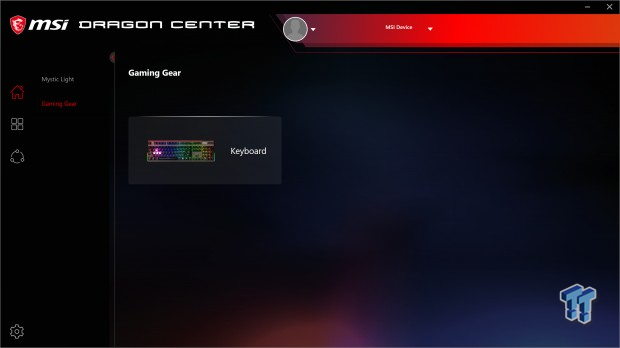
On the left, next to the home icon, we now ticked on the Gaming Gear sub-heading. At this point, all you get is an image of the keyboard, or if more MSI devices were installed, like the Clutch, it would also show here and be selectable.
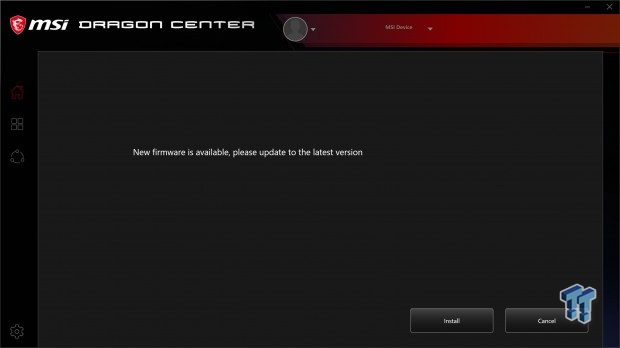
Once you click on the keyboard image, Dragon Center does a scan and found that there was new firmware available to us. Simply click install, follow the prompts, and not even a minute later, we were back up and ready to go.
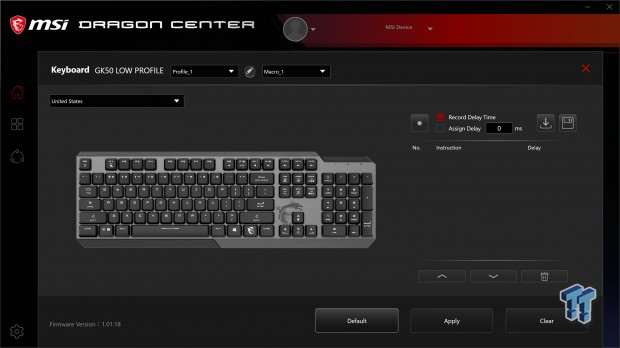
As to the keyboard customizations, everything must be done as a Macro, even simple remapping of keys. First, pick a profile at the top, and the box next to it with Maro_1 in it is a dropdown list of your programmed Macros, to which you assign the slot. Once set, you click on any key on the keyboard, which will highlight red, the menu at the right then becomes accessible.
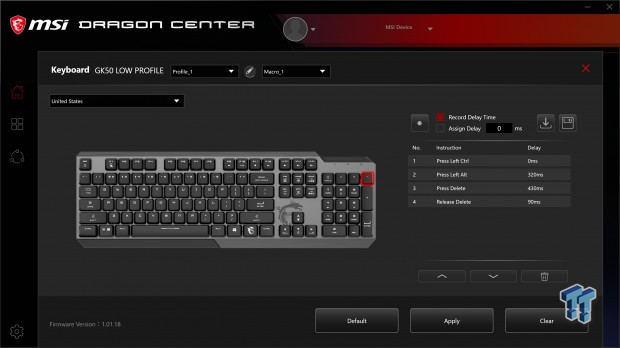
Testing things out with something simple, we found that the Macro Editor will record time delays, but should you have an issue, you can add delays after making the Macro perform as it should. You can import and export Macros, you can delete them, and the arrow buttons at the bottom allow you to cycle through the list of commands, to insert time delays quickly. Beyond adding delays, should you screw up, you will need to delete it and start over.
Gaming and General Impressions
DOOM Eternal & WARZONE
Gaming with the Vigor GK50 went as expected, with just a couple of talking points. Functionally, everything is fine, but the Overlap mode can be extremely distracting! Consider this, the keyboard is already throwing RGB lighting out at you, centered and spinning at the H key, but with each keypress, there is a ripple of white sent across the keyboard in all directions. However, we also like the ability to illuminate the keyboard precisely as needed, in the way we want it, which negates the issue we were describing. Still, it is something to consider, especially anyone prone to problems with flashing lights.
Another thing we liked, well, at least once, was the Afterburner button. Recently we have been tinkering with fan profiles and not having it start with Windows. Mid-game, we were able to turn it on without missing a beat. However, it worked only once, and for some reason hasn't worked since. Beyond that, the Vigor GK 50 Low Profile keyboard is a symphony of clicks and colors as you sneak your way around the WARZONE maps, while still registering much more fast passed inputs when it comes to fighting and running from hellspawn in Doom Eternal.
Windows and Productivity
Initially, as we have had other low-profile keyboards in the past, we did not have high hopes for this MSI keyboard, but they proved us wrong! The white Kailh low-profile switches are a terrific option for a user who prefers heavier switches with a clicky reply from each stroke of the keyboard. On top of that, since the design of the switch is also low-profile, there is much less travel, and we feel like our speed has picked up a touch when typing, due to these switches.
Key remapping and Macros can come in handy outside of the gaming world, and things like Handbreak, PhotoShop, etc., saving you time along the way. In both aspects, gaming and productivity, we thoroughly enjoyed having all of the dual-layer functionality. The only real reason to go to Dragon Center is to change profiles or Macro programming and assignment. Everything else can be done with a couple of keypresses, again saving time and distractions from the workflow.
Final Thoughts
Overall, we haven't been fans of the low-profile movement, but we fully understand the need, market, and use. MSI sent us a keyboard that we would not mind if it were the last keyboard to sit on the desk. There are no real reasons why we prefer a chunky, beefier keyboard, as we do not rage slam it or ask that much from it other than to function. The Vigor GK50 is a low-profile keyboard opting for switches we prefer, a tab tougher to actuate than silver and red options, of course, the click, and the shorter travel is also lovely.
The looks of the Vigor GK50 is outside of the box a bit with the aggressive angles, the font chosen, and the decision to go with octagonal keycaps, but in the end, it all comes together to make a keyboard that not only functions differently than most, but it will stand out visually as well. It may not be the solution for all users, but for those that appreciate the styling, you will also appreciate what it can do!
Most of what we have to say about the Vigor GK50 is good, but we did notice something that may be of concern to some. We get the move to offering a lightweight keyboard, but with the cable strap, and it being lightweight, many assume the product also would make for a great travel partner. However, using less than a millimeter of metal at the top, and the lightweight plastic frame, even with its supports, leaves a bit to be desired in the structural category. While we have had no reason to doubt its integrity, we did not pack this keyboard into a suitcase and allow bag handlers to slam it around a bit.
With the amount of flex we get with just a bit of pressure from our hands, we do feel that you will want to be careful, to the point of slipping this into the carry-on to ensure the board is not warped from weight or mishandling. We would gladly have taken another 100 or 150 grams of weight to get a keyboard that was a bit more structurally sound. We also noticed that after more than four or five hours of use in a day, we were getting a bit of numbness in our fingertips, which speaks to vibrations traveling through the top plate.
As it sits, the Vigor GK50 is a good solution for those looking for a low-profile RGB mechanical keyboard. While not the best in any specific category, it has what it takes to impress the massive amount of potential customers. With very few complaints, some of which based on the fact that we live on the computer, for the most part, our usage may be tougher than most!
For just $84.99, we feel that MSI delivers your money's worth! MAI may have slightly limited their audience with styling and font choice. Still, for those looking for a low-profile keyboard, the Vigor GK50 Low Profile Mechanical Gaming Keyboard offers a ton of features without the hefty investment associate with others we have seen!

Performance | 98% |
Quality | 90% |
Features | 97% |
Value | 96% |
Overall | 95% |
The Bottom Line
MSI delivers a keyboard full of features. It is designed to make life easy with most software functionality put into a second layer, and does so at a reasonable cost! It may not be perfect, but it is a good blend of all aspects in keyboarding today.

Similar Content
Related Tags
![Intel shelves Raja Koduri, out of the GPU unit, back to Chief Architect position Intel shelves Raja Koduri, out of the GPU unit, back to Chief Architect position]() Intel shelves Raja Koduri, out of the GPU unit, back to Chief Architect position
Intel shelves Raja Koduri, out of the GPU unit, back to Chief Architect position![Atari hardware revenues down 91% as VCS console significantly underperforms Atari hardware revenues down 91% as VCS console significantly underperforms]() Atari hardware revenues down 91% as VCS console significantly underperforms
Atari hardware revenues down 91% as VCS console significantly underperforms![NVIDIA's purported next-gen TITAN RTX renders: quad-slot GPU, dual 16-pin power NVIDIA's purported next-gen TITAN RTX renders: quad-slot GPU, dual 16-pin power]() NVIDIA's purported next-gen TITAN RTX renders: quad-slot GPU, dual 16-pin power
NVIDIA's purported next-gen TITAN RTX renders: quad-slot GPU, dual 16-pin power![PlayStation's Jim Ryan isn't worried about Xbox Game Pass, but he should be PlayStation's Jim Ryan isn't worried about Xbox Game Pass, but he should be]() PlayStation's Jim Ryan isn't worried about Xbox Game Pass, but he should be
PlayStation's Jim Ryan isn't worried about Xbox Game Pass, but he should be![Final Fantasy 16 will flex the PlayStation 5's power, Yoshi-P says Final Fantasy 16 will flex the PlayStation 5's power, Yoshi-P says]() Final Fantasy 16 will flex the PlayStation 5's power, Yoshi-P says
Final Fantasy 16 will flex the PlayStation 5's power, Yoshi-P says
![TeamGroup T-Create Classic DL 1TB SSD Review - Stalwart DRAMless TeamGroup T-Create Classic DL 1TB SSD Review - Stalwart DRAMless]() TeamGroup T-Create Classic DL 1TB SSD Review - Stalwart DRAMless
TeamGroup T-Create Classic DL 1TB SSD Review - Stalwart DRAMless![Acer Predator GM7000 4TB SSD Review - 4TB of Elite Performance Acer Predator GM7000 4TB SSD Review - 4TB of Elite Performance]() Acer Predator GM7000 4TB SSD Review - 4TB of Elite Performance
Acer Predator GM7000 4TB SSD Review - 4TB of Elite Performance![Cooler Master XG850 Plus Platinum PSU Review Cooler Master XG850 Plus Platinum PSU Review]() Cooler Master XG850 Plus Platinum PSU Review
Cooler Master XG850 Plus Platinum PSU Review![SteelSeries Apex 9 Mini Gaming Keyboard Review SteelSeries Apex 9 Mini Gaming Keyboard Review]() SteelSeries Apex 9 Mini Gaming Keyboard Review
SteelSeries Apex 9 Mini Gaming Keyboard Review![PCCooler GAMEICE CPU Air Coolers (K4, K6, and G6) Review PCCooler GAMEICE CPU Air Coolers (K4, K6, and G6) Review]() PCCooler GAMEICE CPU Air Coolers (K4, K6, and G6) Review
PCCooler GAMEICE CPU Air Coolers (K4, K6, and G6) Review
![Silicon Motion SM2267XT DRAMless Laptop SSD Preview - Speed and Efficiency Silicon Motion SM2267XT DRAMless Laptop SSD Preview - Speed and Efficiency]() Silicon Motion SM2267XT DRAMless Laptop SSD Preview - Speed and Efficiency
Silicon Motion SM2267XT DRAMless Laptop SSD Preview - Speed and Efficiency![NVIDIA GeForce RTX 4080 Unboxed: FE, ASUS, MSI and ZOTAC NVIDIA GeForce RTX 4080 Unboxed: FE, ASUS, MSI and ZOTAC]() NVIDIA GeForce RTX 4080 Unboxed: FE, ASUS, MSI and ZOTAC
NVIDIA GeForce RTX 4080 Unboxed: FE, ASUS, MSI and ZOTAC![NVIDIA GeForce RTX 4090 OC Shootout: ASUS, COLORFUL, FE, MSI, GAINWARD NVIDIA GeForce RTX 4090 OC Shootout: ASUS, COLORFUL, FE, MSI, GAINWARD]() NVIDIA GeForce RTX 4090 OC Shootout: ASUS, COLORFUL, FE, MSI, GAINWARD
NVIDIA GeForce RTX 4090 OC Shootout: ASUS, COLORFUL, FE, MSI, GAINWARD![NVIDIA GeForce RTX 4090 Unboxed: FE, ASUS ROG Strix, MSI SUPRIM LIQUID NVIDIA GeForce RTX 4090 Unboxed: FE, ASUS ROG Strix, MSI SUPRIM LIQUID]() NVIDIA GeForce RTX 4090 Unboxed: FE, ASUS ROG Strix, MSI SUPRIM LIQUID
NVIDIA GeForce RTX 4090 Unboxed: FE, ASUS ROG Strix, MSI SUPRIM LIQUID![Storage Showdown - Intel Alder Lake vs. AMD Zen 4 Storage Showdown - Intel Alder Lake vs. AMD Zen 4]() Storage Showdown - Intel Alder Lake vs. AMD Zen 4
Storage Showdown - Intel Alder Lake vs. AMD Zen 4


