Corsair K65 RGB MINI 60% Mechanical Gaming Keyboard Review
Corsair takes the covers off its newest mechanical gaming keyboard, the K65 RGB MINI 60%, and we have a full review right here.

The Bottom Line
Introduction, Specifications, and Pricing

While we are fully aware that it is in Corsair's best interest and its shareholders to deliver just about every product under the sun to make a dime on but are there times where they go too far? In this instance, being right up our alley has us thinking of just how many of there with the same taste as us in the wild? Even though many will go with a fully custom purchase for devices such as what we have in hand, but to be honest, one of our favorite keyboards to date is a collaboration between Ducky and a mainstream peripherals manufacturer and is possibly the impetus to why Corsair has us here with you now.
In our minds, what we like in keyboards is already niche, as many want a full-sized keyboard out of the gate, which limits potential customers for keyboards like these. There is a solid TKL market out there, but when we ask PC users if they can do away with the number pad, most reply it is a must for any keyboard they choose. With the market getting slimmer for the TKL game, what happens when you move to something even smaller? How many of you out there can get by with no number pad, no arrows, and none of the command keys getting dedicated switches? Our math has us down to just a few of us are out there waving a stack of cash waiting for the newest of the mini-keyboards to arrive, yet at the same time, there has to be a sizeable group of users like us. Otherwise, why would the likes of Corsair spend the time and effort trying to break into this segment after so much success without it?
To be blunt, we honestly could care less for their reasoning, as all we know is we have another toy that falls right into our wheelhouse while ticking more than just one box on our checklist of what we want in a mechanical keyboard. All we know is that Corsair has released this K65 RGB MINI for us to look at, which is a 60% keyboard. Keyboards like this are a perfect fit for our lifestyle, and while it may not be the go-to for many of you, by the time you are done with this review, you may find that Corsair delivered an interesting addition to the iCUE family of products, interesting enough to go out and get a K65 RGB MINI 60% mechanical gaming keyboard for your very own.

With this keyboard came the NDA, and with that came a crummy-looking chart, and is why we doctored it up visually. Corsair starts their chart with the chassis components, where we see mentions of plastic, that it is matte black, but no mention of the fine texture of the frame that allows the steel plate to be attached to it. There is no top frame portion; the plate and the keycaps are exposed to the world. Speaking of keys, ours are backed with Cherry MX switches, the Silver Speed versions, which have a 45-gram actuation force, and 1.2mm of actuation distance. However, if the Speed switches are not your thing, you can also opt for the Silent or Red options. Each of the switches houses an RGB LED that allows each switch to be illuminated with 16.8 million color options, and with software, is per-key programmable.
The keycaps on the K65 RGB MINI have been upgraded to better keycaps, which is becoming more mainstream. Each of the caps is a PBT Double-shot keycap with two exceptions. Along with the keyboard, ships a bag with a keycap puller tool and a pair of optional keycaps. The Corsair Logo keycap is likely intended to replace the escape keycap, and there is an optional spacebar keycap, both of which are made of ABS plastic.
At this point, we are going to bounce around that chart a bit. Skipping the connectivity until later, we move into the report rate or the polling frequency. We are amazed to see that Corsair has opted to go for 8000Hz with the help of something called AXON, which is explained to be an SoC that works with iCUE 4 to deliver what is touted as eight times faster than the average keyboard.
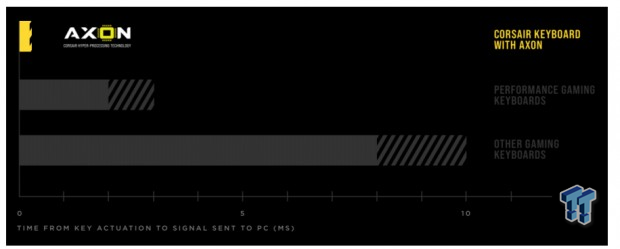
In reality, the way we see AXON is that it is only a bit more than three times faster for the average user, as seen in the chart above, provided by Corsair. The last bit here is a mention in the chart of a 4000Hz keyscan, which seems like the SoC is four times the typical speed, and software doubled. We see no other mention of this number or the word keyscan anywhere else in the reviewer's guide.
With all of that out of the way, we are left with things like the fact that this K65 ships with NKRO and 100% anti-ghosting, out of the box. We then hit things like the massive number of profiles stored on the K65 RGB MINI, with or without software! We also get a bit more than the sixty-one keys of this 60% keyboard deliver in the general sense. Using layers and the function key, you can have things like multimedia keys, brightness adjustments, windows locks, which is just the beginning. All told, more is possible with this 60% keyboard than we see on an average 104-key product.
In the end, and this is a big change to the Corsair iCUE environment, it is shown to work with only Windows 10 and macOS 10.15. Why? Corsair has evolved iCUE to its fourth version now and has seemingly done away with reverse compatibility.
We did skip the connectivity earlier as it is brought up again when we see the black, braided, detachable cable, USB 3.0 in design, with a Type-A connector on one end and a Type-C on the other of the six-foot-long cable. We also see that the K65 RGB MINI is only 294mm from left to right, 105mm from front to back, stands 44mm tall, and weighs in at 0.58kg, or a little over pone and a quarter pounds.
Price is of some concern to those looking to obtain the K65 RGB MINI, but from what we have seen thus far, the cost is comparable to others we have seen. Corsair has set the MSRP to $109.99, which is the same money as the One2 we saw last year and is more affordable than if you had to buy the frame, a set of switches, and a set of PBT keycaps, and we have yet to deal with the time to assemble a custom kit to match this. In the end, we feel that pricing is not going to be the deciding factor. You either want to give this keyboard a spin, or you don't.
Chad's Peripherals Test System Specifications
- Motherboard: MSI B360M Bazooka Plus - Buy from Amazon
- CPU: Intel Core i7 8700 - Buy from Amazon
- Cooler: Corsair H100i Pro - Buy from Amazon
- Memory: Corsair Vengeance RGB Pro 2666MHz 16GB - Buy from Amazon
- Video Card: MSI GeForce RTX 2080 Ventus 8G OC - Buy from Amazon
- Storage: Corsair Force MP300 480GB - Buy from Amazon
- Case: Corsair Crystal Series 280X - Buy from Amazon
- Power Supply: Corsair CX750 80 Plus Bronze - Buy from Amazon
- OS: Microsoft Windows 10 Professional 64-bit - Buy from Amazon
Packaging, Accessories, and Documentation

Early into the images, the box looks no smaller than the typical keyboard from Corsair, and the looks match with the use of yellow as the backdrop and black for the trim. On the front panel, at the left, we see both the Corsair name and logo, as well as the name of the keyboard at the bottom. To the right are mentions of the English keyboard layout and the fact that this tiny keyboard is backed with full iCUE support.

Matte black becomes the backdrop for all of the side panels, making Corsair opt for white and yellow for text. Again, at the left are the company name, logo, and full name of the K65 RGB MINI, while the rest of the panel is used for the tiniest of images of the keyboard, seen at the right edge.

In our opinion, this is the first of the images that shows something is a tad different due to the thickness of the end panel. While it seems overly tall, the reality is that it is not nearly as wide as a standard box. The compact nature is why the company name, tagline, and product name are mashed so closely together.

While the obverse had very little to say about the K65 RGB MINI, Corsair spills the beans on this panel. We see four sets of technical specifications followed by the Corsair legal information and compliances. As the panel ends at the right, we also get a components list at the top, with the sticker below housing both the model and serial numbers.

The last of the matte-black-backed panels looks much like the first we saw. All of the same things are present, just that this time everything is pushed much closer together.

Making it to the back of the box gets us back to a bright yellow panel, with the keyboard shown at the left, with the sticker noting the use of Cherry MX RGB Speed switches. To the right of the keyboard images, are a list of features, where the polling rate is shown to be just 4000Hz, not 8000. We also noticed that this keyboard is designed for use with PC Mac and XBOX, along with notation of AXON tech, use of Cherry MX switches, and iCUE support.

After slicing through a pair of stickers keeping the packaging closed, we opened it to expos the K65 RGB MINI inside of it. The keyboard ships in a tight form-fitting box, without a plastic bag, but instead covered with a dust cover. Under their keyboard is where the literature, cable, and extras are packed.

We explained in the specifications that the cable for the K65 RGB MINI was six feet in length, it is black, it is braided, it is detachable, and while using USB 3.0 as the delivery system, a Type-A connector makes the connection to the rear I/O panel, and the Type-C connector is used at the keyboard end. We also like the strap to secure the cable, as with such a small keyboard, travel with such a product is a no-brainer. The keycap with the Corsair logo is a painted ABS keycap, but the spacebar is double-shot PBT, and we also get a plastic keycap puller tool.
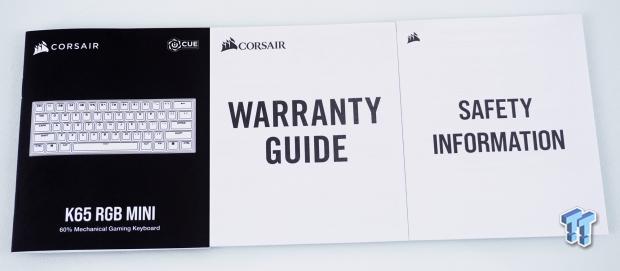
When it comes to the paperwork, we have the guide at the left to start things off. There are four pages for each of the four languages covered, which start with a look at the keyboard, with features pointed out and discussed. There are some setup notes, a bit on factory resetting the keyboard, and it is then that we jump into software and hardware modes. These are followed by a section on lighting, special functions, Macro recording, and a full list of keyboard shortcuts. The warranty guide covers the terms of coverage and how to go about the RMA process, should it be needed, and the last insert covers disposal information due to some of the chemicals used in the production of some components.
Corsair K65 RGB MINI 60% Mechanical Gaming Keyboard

The left and right sides of the K65 are mirror images of each other, and with the fact that there are no adjustable feet below the keyboard, the angle of attack to the keys is what we see here and does not change. We can see the matte black frame with the PBT keycaps poking out from above from this angle. Like all other Corsair gear released recently, this keyboard also carries the painted moniker of //K65.

The K65 RGB MINI comes with sixty-one keys set inside the frame, where the backplate is exposed and has been painted white to help reflect the RGB LEDs. All of what you see, all but one that is, are the set of PBT Double-shot keycaps, all but that fancy-looking spacebar. The standard-looking one that came along with the logo key and keycap puller tool, which is the Double-shot PBT cap. Otherwise, we have everything we expect, key-wise, on this 60% offering.

Just by changing the view a bit, we can see that it did not stop Corsair from delivering all of the functionality of a 104-key keyboard while limited to sixty-one keys! Not only do we see F-keys, command keys, arrows, profiles, multimedia, and lighting options, there are even mouse functions already set to a few keys. Not only that, we see the white circle with an M in it used as the Macro key and is what the FN2 key is for at the bottom.

Skipping past the right edge of the keyboard, as we already discussed, is a mirror view of the left edge, but without the //K65, we continued around to the back instead. As we rounded the corner, behind the backspace key, we found a shiny Corsair logo which is in high contrast to the matte finish found on the rest of the frame.

Moving across the back edge of the keyboard a bit more, we ran into the center of it, where the cable is to be connected to the K65 RGB MINI. Typically, these connections tend to be at one end of the other, but we like the use of the middle so that the cable is equally running across a desk, no matter which side of it the PC is sitting on.

Underneath the K65 RGB MINI, we see that the sides are angled, which makes for areas to grip when moving the keyboard on the desk. Centered in the frame is the product sticker with four oval-shaped rubber pads for the feet, and as said previously, there are no extendable feet on this model. However, it does appear that this design offers weep holes inside of the two front feet.

In case you may have forgotten, the plastic that covers the keyboard inside the box is not just some packaging that needs to be tossed. When the K65 RGB MINI is not in use, toss the dust cover onto it, and you will get all of the RGB goodness shining through, with none of the pet dander/hair or dust needing to be cleaned from the keyboard.
Inside the K65 RGB MINI

As one would expect to see with Double-shot PBT keycaps, there is an inner mold produced first, in this case, made in white or opaque white color. Once those are cooled, another shot of black PBT is put over the top, making the legends part of the keys and not painted on, delivering superior wear over standard ABS keycaps. The larger caps are supported with extra studs under the keys, and while the main legends are part of the keys, the bits on the front, like the FN2 seen here, are painted legends.

Under those keycaps, we find the K65 RGB MINI we have to be backed with Cherry MX Silver Speed switches, and the torsion bars of the larger ones are contained below the steel plate. The plate has been painted white, and with the clear switch bodies, the illumination should be quite intense. The last thing to mention is that you can see the screws holding the plate to the frame, and the gap between the two components is tight for a clean, finished appearance.

After locating and removing eleven screws from the white steel plate, we were able to lift it out of the frame. Under the steel plate are a few extra standoffs, beyond the few that get screws, help support the plate, and remove vibrations.

Zooming in on a random section of the PCB shows us a few things. First of all, we love the matte black PCB. With that out of the way, the PCB is clearly marked, and we see remnants of flux around the solder points. The soldering is done very well, with little buildup around the legs.

While many keyboards use NXP processors, we cannot think of any that use one of this caliber. The LPC54605J512BD100 is an ARM Cortex-M4 32-bit beast. With speeds up to 220MHz and 512KB of onboard memory, this might be the fastest, best-equipped MCU to use, allowing Corsair to develop the AXON tech.

Typically we would love to show a product in its best light, no pun intended, with it illuminated, as our last look at the keyboard. However, Corsair chose some random mode where it was like someone was playing catch with RGB colors. Most of the keys stayed white, as a solid color was tossed from one side of the keyboard to the other, as it cycled through various colors as the movement continued. Even if we had waited and saved a rainbow mode to it, we are still just seeing the tip of a very vast iceberg when it comes to illuminating the K65 RGB MINI.
iCUE 4 Software
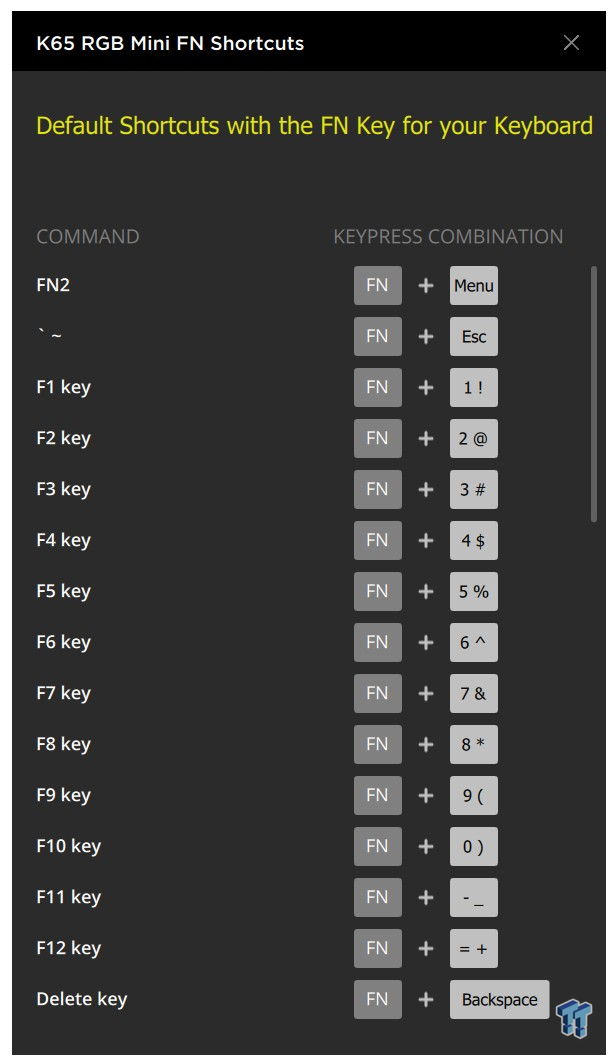
Once downloaded and installed, when you attempt to open iCUE from the taskbar, the K65 RGB MINI comes with an extra option to show the FN Shortcuts before opening iCUE in its full form. Shortcuts are a one-window deal like we see above, where all of the shortcuts are shown along with why you may want to use them. Keep in mind that what we see in this image is only part of a larger whole.
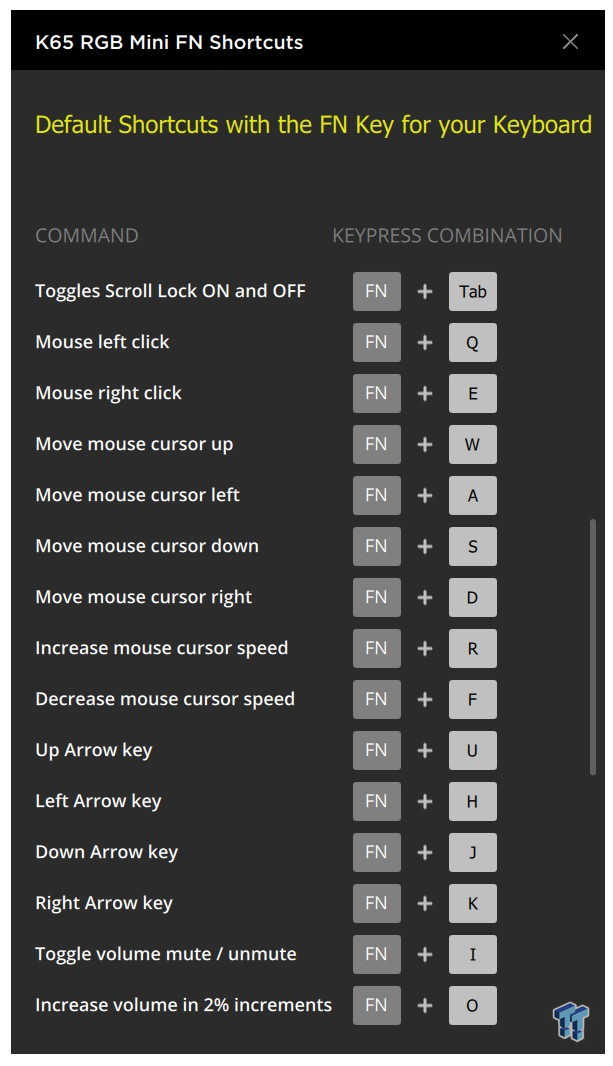
Sliding the bar at the right towards the bottom, we move out of F-keys and the delete function into mouse movements, arrow keys, and even the beginning of the multimedia options.
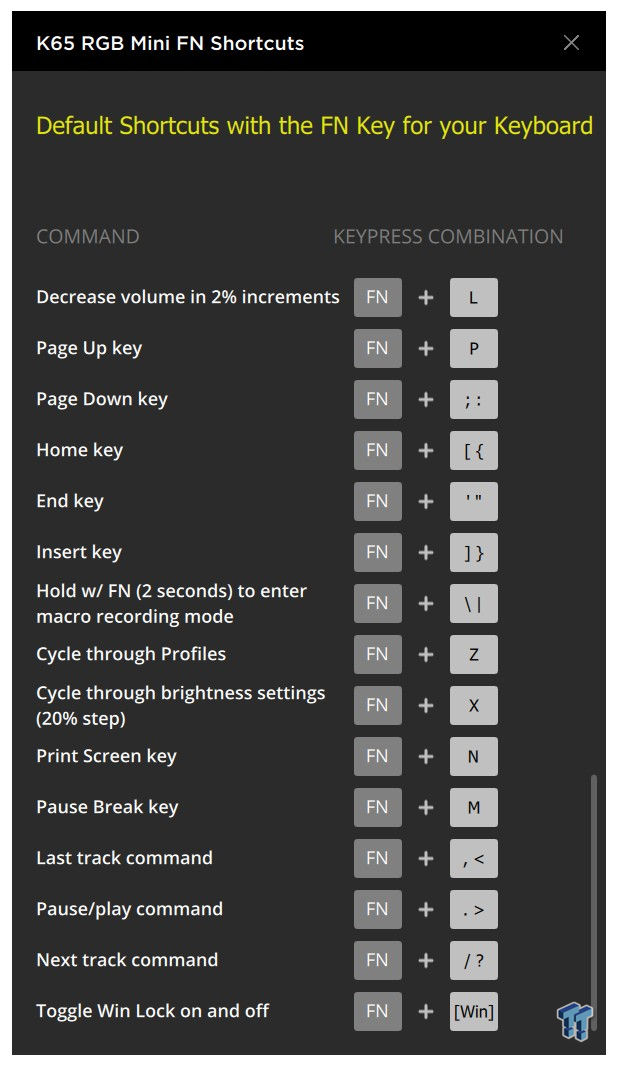
Sliding the bar to the bottom, we finish the list with the rest of the multimedia, move into command keys, see the Macro, profile, and brightness keys, and then back into the commands, more multimedia, and the Windows Lock toggle.
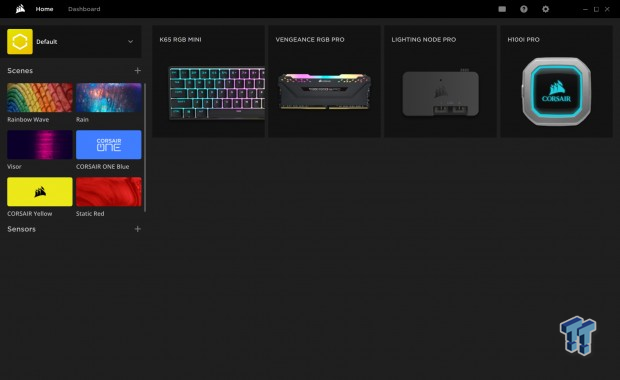
As to the main software suite, it has evolved and takes on an all-new look. The main window offers a home tab and a dashboard, which is customizable to show what you need, rather than all of what we are about to cover. On the left, we are on the default profile, and below that are quick-presets for "scenes" or iCUE wide LED modes. At this time, the rest of the window is used to show the other iCUE connected devices in our Vengeance system.

By clicking on the K65 RGB MINI box from under the shown devices, we are then dropped into this portion of the software, dealing specifically with the keyboard. The key assignments, which is the highlighted tab at the left, are where we remap the keyboard. Click a key, chose to remap or use it for a Macro, and then move to the next box. There you can pick from keystrokes to multi-language use, mouse functions, and keyboard functions, even things like text, media, app control, disabling the key, or profile switching. In the "Key" box, we see which of the keys we are attempting to remap, and there is an option to add it on a layer (modifier) or use it as-is.
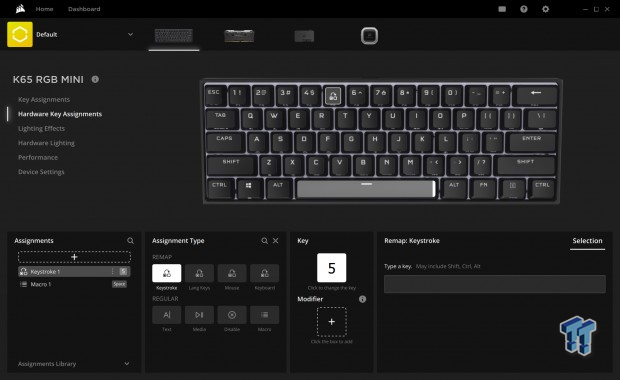
Hardware key assignments are exactly as we discussed in the previous image. The one change is that when we set the desired effects in this tab, it sets said functionality to the hardware level, which means you will not need iCUE to support these. The former settings are done at the software level and require iCUE to be active all the time.
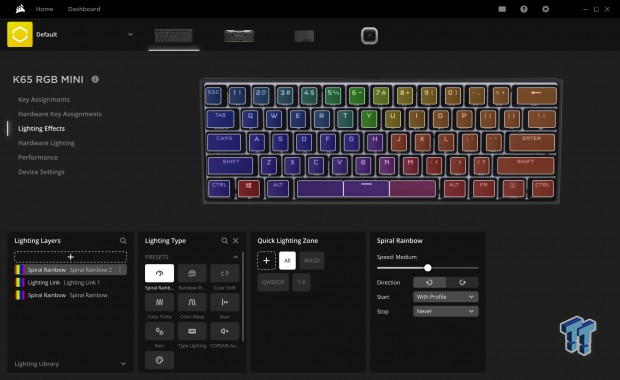
The lighting effects section is much like many of you are already used to seeing. On the left are the lighting layers, which allow you to pick from some of the modes you often use or have recently selected. The next box is where one picks from a list of preset modes, all of which come with imagery. Scrolling down in this box allows you also to pick custom or link options. The following box is where you can select predefined groups of lights to change or go full custom, down to a per RGB LED basis if that is what you have in mind. The last of the options across the bottom is where one addresses the speed of the mode, the direction, or when it is used, and when it should turn off.
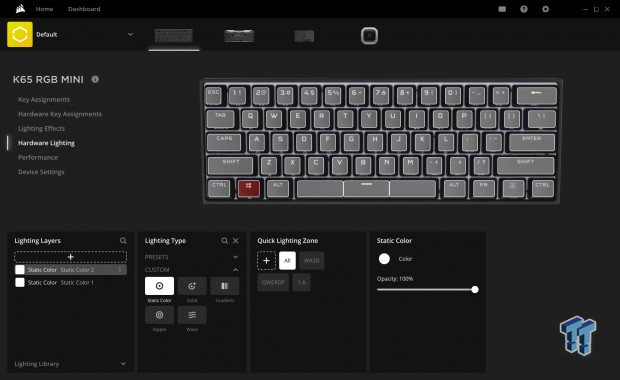
As Corsair did with the key assignments, the same is found for the lighting. In this hardware lighting tab, we can change that game of RGB LED catch that our K65 RGB MINI displayed when getting images before we had the support of iCUE. We did have the ability to change the lighting effect with a shortcut but overlooked it at the time.
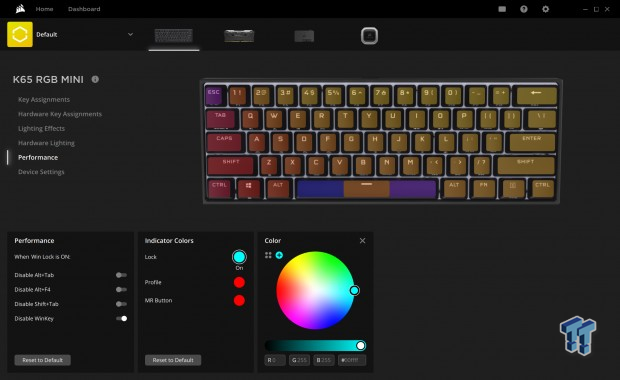
Performance feels like a bit of a misnomer for this section, as it has more to do with changing the Windows lock options and changing colors for things like the CAPS lock, profile, and Macro buttons, backed with a color wheel to pick from, and the ability for RGB code entry if desired.
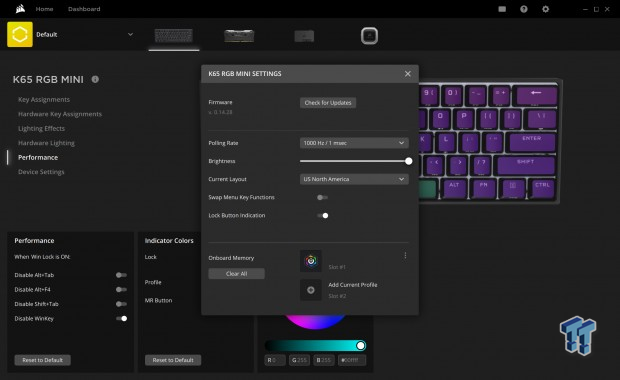
When you click on the words Device Settings as you would for all of the rest, a new window pops up, and the tab is not highlighted. However, this is where you would look to update the firmware, change the polling rate to an astounding 8000Hz, change the brightness, change the software layout, and even have toggles for swapping the menu keys functions and turning off lock indicators. The bottom can be used to add profiles and is also where the onboard memory can be completely wiped, should you get into serious trouble with the programming phase.
Gaming and General Impressions
DOOM Eternal & PUBG
Without a bunch of time to get used to the K65 RGB MINI, we did take an entire day of nothing but gaming to get a solid feel for what we are using. Coming from a keyboard, based on Cherry MX red keys, before this, there was a finite adjustment period, and we were off and gaming comfortably in no time at all.
Doom Eternal is straightforward in its desires from a keyboard, where it is basic movements, jumping, and latching on to textured surfaces to make it through the various maps. For us, playing DOOM Eternal could have been any mechanical keyboard with softer switches on it, and that to us is a good thing, as nothing blatantly stands out as a deal killer.
When it came to rounds of PUBG, it was not so much the movements, although we did find ourselves jumping when we shouldn't, just from the weight of our thumb at rest. We came into issues when it came time to do things like inserting a marker on the map. It took the function key and the "]" key to make it happen, and we had to use a combo to remove it as well. Initially, this can complicate things, but the more we had the K65 RGB MINI under our hands, the more normalized things would become as we got more used to the layout.
There is another point to having a smaller keyboard than just o have things compact. Ergonomics also plays into it, as the mouse can now be closer than even a TKL, which left our shoulders and neck with less stress than we have had with other setups.
Windows and Productivity
We have done some messaging, done some forum posting, and gone through random things like naming folders, naming images, and searching for various things through a browser, but time has been limited. So much so that the only lengthy writing we were able to get done on the K65 RGB MINI was with this review. Even so, if the keyboard were overly flexible or built to poor standards where vibrations were of any concern, we would have found them out by now, and the tips of our fingers would be numb at this point. However, none of that sort of thing is present in the K65 RGB MINI. From what we can tell, so far, everything is solid, and that will not go away.
Again, ergonomics come into play, even if on a basic level of use. We gravitate to smaller keyboards because we will kick up our feet and get to the task at hand, writing reviews with the keyboard in our lap. While a TKL fits between the armrests just fine, we have even more flexibility with this 60% keyboard, and the more we type on them, the more we like them!
Final Thoughts
Beyond the obvious of this K65 RGB MINI 60% keyboard being what it is size-wise, there are a few things that are also driving factors into whether or not to buy. Beyond the fact that this is the first of its size from the likes of Corsair, AXON technology has to be the biggest marketable draw to this keyboard. Claiming 8000Hz is a big step in peripheral polling, and we respect the mojo to go ahead and make a change nobody saw coming. However, with the limited time we had with our keyboard, outside of the warning that 8000Hz takes a beefy system to run well, we cannot tell any difference, but then again, we are not speed typing champions by any means and are likely not using 1000Hz effectively as it is.
It could be something like claiming 18,000 DPI* on a mouse. It puts you at the top of the specifications charts, but is it honestly usable? We are unsure it matters to most. The last thing that will draw many to this is the fact that there is a high likelihood you are already running iCUE on some other piece of gear in your system. Why not add the smallest yet most advanced mechanical gaming keyboard to leave Corsair to that pre-existing family, and keep various manufacturers' software to a minimum.
While we liked a lot of what we saw in the K65 RGB MINI, just as a standalone device with its dual-layered functionality, tons of options, on-the-fly Macro recording, RGB effect swapping, and also getting command keys, arrows, and the likes of mouse functions without doing anything more than plugging it is awesome. However, one cannot ignore the software, and not only has iCUE delivered quite a bit in the past, the new UI, the sleeker look, and the new "hints" system that walks you through the software the first time around it, Corsair has upped their game here.
For some, this could be a deal-breaker, as Windows support has been drastically cut back from earlier versions of iCUE, but at $10 a copy or with a free upgrade from Windows 7, we would hazard to guess this is less of an issue for the bulk of their potential customers. Inside, outside, with or without software, the K65 RGB MINI is a solid keyboard deserving the once over, but we would have increased the RGB LED intensity if there were one thing we could change.
With a comparable cost to other similarly equipped 60% keyboards on the market, Corsair and the $109.99 price set for the K65 RGB MINI is not out of line. Even if we still feel that Corsair is digging into niche areas to make a buck these days, we have to applaud them for stepping up and ensuring that no matter your keyboard needs and desires, they have you covered. For the most part, at least. Knowing we are one of a small group of users compared to those who do not even care what keyboard is under their hands, it is good to see that the big-boy in the game is not overlooking the little guy, and when they do come into a new segment, they do so with enthusiasm and leave you wanting very little, except for possibly brighter lighting.
Performance | 99% |
Quality | 100% |
Features | 97% |
Value | 99% |
Overall | 99% |
The Bottom Line
Scoring almost identical to the One2 Mini, the Corsair K65 RGB MINI is a solid yet tiny addition to your desktop. It has all of the functionality of its big brothers, all of the iCUE support you could need, and a price we cannot complain about!

Corsair K65 LUX RGB Compact Mechanical Keyboard
| Today | Yesterday | 7 days ago | 30 days ago | ||
|---|---|---|---|---|---|
- | - | - | - | ||
* Prices last scanned on 12/26/2022 at 11:44 pm CST - prices may not be accurate, click links above for the latest price. We may earn an affiliate commission. | |||||
Similar Content
Related Tags
![Intel shelves Raja Koduri, out of the GPU unit, back to Chief Architect position Intel shelves Raja Koduri, out of the GPU unit, back to Chief Architect position]() Intel shelves Raja Koduri, out of the GPU unit, back to Chief Architect position
Intel shelves Raja Koduri, out of the GPU unit, back to Chief Architect position![Atari hardware revenues down 91% as VCS console significantly underperforms Atari hardware revenues down 91% as VCS console significantly underperforms]() Atari hardware revenues down 91% as VCS console significantly underperforms
Atari hardware revenues down 91% as VCS console significantly underperforms![NVIDIA's purported next-gen TITAN RTX renders: quad-slot GPU, dual 16-pin power NVIDIA's purported next-gen TITAN RTX renders: quad-slot GPU, dual 16-pin power]() NVIDIA's purported next-gen TITAN RTX renders: quad-slot GPU, dual 16-pin power
NVIDIA's purported next-gen TITAN RTX renders: quad-slot GPU, dual 16-pin power![PlayStation's Jim Ryan isn't worried about Xbox Game Pass, but he should be PlayStation's Jim Ryan isn't worried about Xbox Game Pass, but he should be]() PlayStation's Jim Ryan isn't worried about Xbox Game Pass, but he should be
PlayStation's Jim Ryan isn't worried about Xbox Game Pass, but he should be![Final Fantasy 16 will flex the PlayStation 5's power, Yoshi-P says Final Fantasy 16 will flex the PlayStation 5's power, Yoshi-P says]() Final Fantasy 16 will flex the PlayStation 5's power, Yoshi-P says
Final Fantasy 16 will flex the PlayStation 5's power, Yoshi-P says
![TeamGroup T-Create Classic DL 1TB SSD Review - Stalwart DRAMless TeamGroup T-Create Classic DL 1TB SSD Review - Stalwart DRAMless]() TeamGroup T-Create Classic DL 1TB SSD Review - Stalwart DRAMless
TeamGroup T-Create Classic DL 1TB SSD Review - Stalwart DRAMless![Acer Predator GM7000 4TB SSD Review - 4TB of Elite Performance Acer Predator GM7000 4TB SSD Review - 4TB of Elite Performance]() Acer Predator GM7000 4TB SSD Review - 4TB of Elite Performance
Acer Predator GM7000 4TB SSD Review - 4TB of Elite Performance![Cooler Master XG850 Plus Platinum PSU Review Cooler Master XG850 Plus Platinum PSU Review]() Cooler Master XG850 Plus Platinum PSU Review
Cooler Master XG850 Plus Platinum PSU Review![SteelSeries Apex 9 Mini Gaming Keyboard Review SteelSeries Apex 9 Mini Gaming Keyboard Review]() SteelSeries Apex 9 Mini Gaming Keyboard Review
SteelSeries Apex 9 Mini Gaming Keyboard Review![PCCooler GAMEICE CPU Air Coolers (K4, K6, and G6) Review PCCooler GAMEICE CPU Air Coolers (K4, K6, and G6) Review]() PCCooler GAMEICE CPU Air Coolers (K4, K6, and G6) Review
PCCooler GAMEICE CPU Air Coolers (K4, K6, and G6) Review
![Silicon Motion SM2267XT DRAMless Laptop SSD Preview - Speed and Efficiency Silicon Motion SM2267XT DRAMless Laptop SSD Preview - Speed and Efficiency]() Silicon Motion SM2267XT DRAMless Laptop SSD Preview - Speed and Efficiency
Silicon Motion SM2267XT DRAMless Laptop SSD Preview - Speed and Efficiency![NVIDIA GeForce RTX 4080 Unboxed: FE, ASUS, MSI and ZOTAC NVIDIA GeForce RTX 4080 Unboxed: FE, ASUS, MSI and ZOTAC]() NVIDIA GeForce RTX 4080 Unboxed: FE, ASUS, MSI and ZOTAC
NVIDIA GeForce RTX 4080 Unboxed: FE, ASUS, MSI and ZOTAC![NVIDIA GeForce RTX 4090 OC Shootout: ASUS, COLORFUL, FE, MSI, GAINWARD NVIDIA GeForce RTX 4090 OC Shootout: ASUS, COLORFUL, FE, MSI, GAINWARD]() NVIDIA GeForce RTX 4090 OC Shootout: ASUS, COLORFUL, FE, MSI, GAINWARD
NVIDIA GeForce RTX 4090 OC Shootout: ASUS, COLORFUL, FE, MSI, GAINWARD![NVIDIA GeForce RTX 4090 Unboxed: FE, ASUS ROG Strix, MSI SUPRIM LIQUID NVIDIA GeForce RTX 4090 Unboxed: FE, ASUS ROG Strix, MSI SUPRIM LIQUID]() NVIDIA GeForce RTX 4090 Unboxed: FE, ASUS ROG Strix, MSI SUPRIM LIQUID
NVIDIA GeForce RTX 4090 Unboxed: FE, ASUS ROG Strix, MSI SUPRIM LIQUID![Storage Showdown - Intel Alder Lake vs. AMD Zen 4 Storage Showdown - Intel Alder Lake vs. AMD Zen 4]() Storage Showdown - Intel Alder Lake vs. AMD Zen 4
Storage Showdown - Intel Alder Lake vs. AMD Zen 4


