MSI Clutch GM41 Lightweight Wireless Gaming Mouse Review
MSI's Clutch GM41 lightweight wireless gaming mouse gets thoroughly investigated. Should it be on your shortlist? Let's see.
The Bottom Line
Introduction, Specifications, and Pricing

Even though our relationship with MSI has been somewhat limited up until recently, the company is no stranger, as we have used their video cards for years and even just started tinkering with one of their motherboards in the system we test peripherals with, and have an overall opinion based on our personal experiences with them. However, the review game is slightly different. We can honestly say we have owned more MSI GPUs than we have seen in peripherals, so our knowledge of MSI in this segment is quite limited, to one keyboard and single mouse before the one we bring you now.
With an open mind, we took to their product page to look at what MSI was offering, and to say we are impressed with how this looks on paper is a bit of an understatement. MSI takes their highest DPI solution in mice, makes it wireless, and raises the DPI bar even higher. With a symmetric-shaped mouse, MSI gears this product to FPS gamers who are right-handed. While wireless mice are nothing new, MSI steps up and drops some of the latest and greatest tech into theirs and comes out swinging, trying to take on the likes of Corsair, Logitech, ROCCAT, and many others who have been doing this for what seems like forever already.
In that quest, MSI opts to deliver the highest current DPI level on the market while providing a wireless mouse that comes with all of the bells and whistles. The latest in 2.4GHz signaling, new sleeve for the cable, a unique set of feet, a dock to charge the mouse, gobs of hours of battery life, fast recharging, the list goes on and on. MSI packs so much into the Clutch GM41 Lightweight Wireless Gaming Moues that we are eager to get to the bottom of things and see where it stacks against the rest of the market.
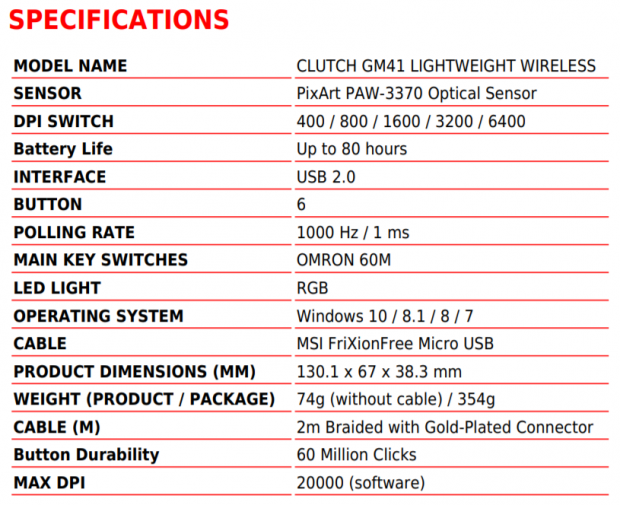
The information provided from the PDF obtained from the product page displays information all over, but we will try to make sense of it all. In the Clutch GM41 Lightweight Wireless, you will find a PixArt PAW 3370 optical sensor in use, which delivers five settings at 400, 800, 1600, 3200, and 6400 DPI by default. By design, when you search for this sensor, it is said to be a 19,000 DPI sensor, and the box states this as well, but with some Dragon Center magic, MSI raises that bar to 20,000 DPI. Changes in DPI can be done to each of the five settings and can be moved via a slider in 100 DPI increments. Another thing the chart does not mention is the 400 IPS of travel that this PixArt sensor can read.
The battery is a Li-Po cell that can deliver up to eighty hours of use, but that depends on Dragon Center settings and lighting. Charging can be done via the charging dock, but it is also possible with the USB 2.0 cable for both the dock and the wired functionality. MSI calls this a FRIXIONFREE cable because of the braided sleeve used; it is two meters long and comes with a gold-plated connector.
The Clutch GM41 Lightweight Wireless ships with six buttons, five on the top and another under the mouse. It is constructed with a mix of textured plastic for the top portion and main buttons, where the sides are delivered with a diamond texture, all of it black except for where the Dragon logo allows RGB illumination to pass through it. Dimensionally, the Clutch GM41 Lightweight Wireless is 130.1mm long, 67mm wide, sits 38.3mm tall, and weighs 74 grams without the cable attached.
Inside the Clutch GM41 Lightweight Wireless, we also find a Nordic Semiconductors MCU, which controls all communications, has storage built-in and talks to the PixArt sensor and switches. Speaking of the switches, unlike many other gaming mice out there, MSI went big and opted for 60-million click switches, or as they are called on the product page, 60-million "headshot" switches.
The last things you need to know comes down to a few more points. The first of them is that while this is a symmetrical design, it is for right-handed users. Next, to get the warranty information, you must register the product for the terms. Users of this product will need to be Windows users to take full advantage of the software and features, and the last thing is a bit of a dinger. To obtain the Clutch GM41 Lightweight Wireless, you will need to shell out $93.11 to get one. As excited as we are to see what MSI has come up with, the price point has raised the bar where all aspects of the product need to play well and fall in line, as we have seen a few more affordable options cross our desk.
Chad's Peripherals Test System Specifications
- Motherboard: MSI B450M Bazooka Plus - Buy from Amazon
- CPU: Intel Core i7 8700 - Buy from Amazon
- Cooler: Corsair H100i Pro - Buy from Amazon
- Memory: Corsair Vengeance RGB Pro 2666MHz 16GB - Buy from Amazon
- Video Card: MSI GeForce RTX 2080 Ventus 8G OC - Buy from Amazon
- Storage: Corsair Force MP300 480GB - Buy from Amazon
- Case: Corsair Crystal Series 280X - Buy from Amazon
- Power Supply: Corsair CX750 80 Plus Bronze - Buy from Amazon
- OS: Microsoft Windows 10 Professional 64-bit - Buy from Amazon

Packaging, Accessories, and Documentation

We enjoy the clean look of the black, white, and gray packaging, where the product pops off the backdrop. To the left, in the stripe, we find the MSI name and dragon logo, leaving the bulk of the panel to show a view of the mouse along with its charging dock and USB dongle. At the top is an icon for RGB illumination, while at the bottom is the Clutch GM41 Lightweight name with the added part about being wireless to the right.
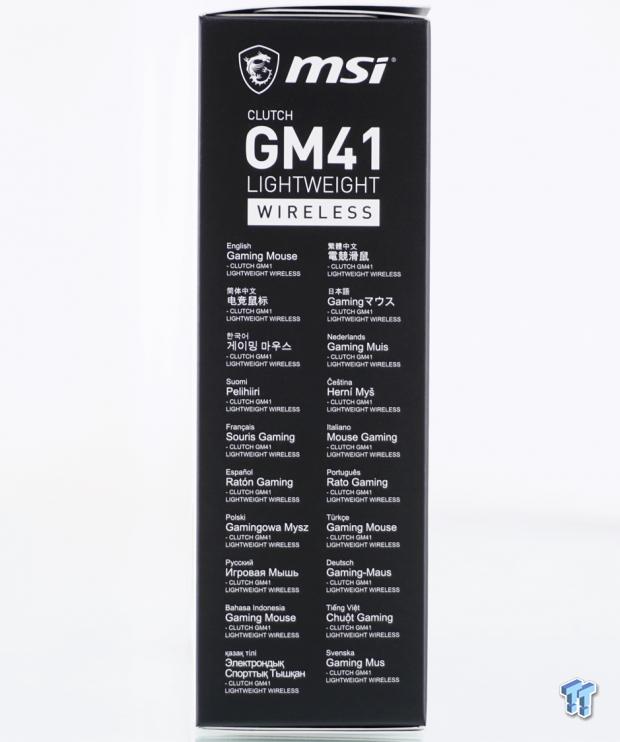
The next panel is matte black, and even though the names and logo are at the top as expected, MSI chose to say that this is a gaming mouse and repeats the product name in twenty languages.
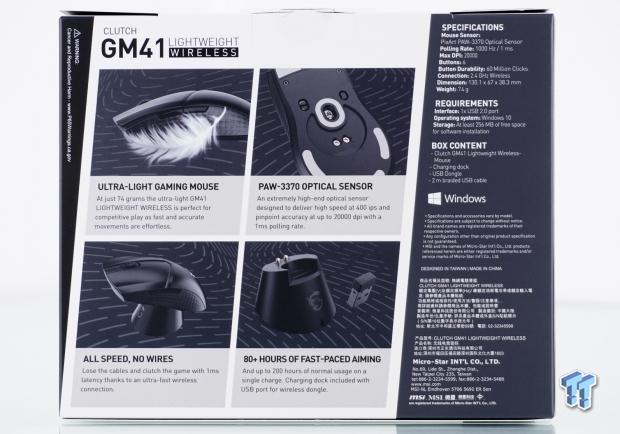
The rear panel is a mix of colors, with the black bit at the left warning us of potential harm. The central section has four pictures that cover the ultra-light weight, the use of the PixArt 3370 optical sensor, no wires, and up to 80 hours of use. The gray section to the right covers the specifications, requirements, contents, the OS needed, where it was designed and made, with the company information capping it off.

The second side panel is kept even more spartan. Here, the color used is gray, to continue from the back panel, but this time, all we see is the logo, company name, and the product's full name again.

The bottom of the box is where you will locate the product sticker, along with a bunch of information to the right about compliance and regulatory things. Even though the sticker shows that this uses an optical 19,000 DPI sensor, as technically, that is correct for the PixArt 3370, MSI works some software magic to increase that to the rated 20,000 shown in the specs.

Once you have opened the box, you will find a much thicker matte black cardboard box inside. Once removed and opened, you can see that MSI takes care to ensure the mouse, along with its components, are nestled in deep foam pockets to keep them in the same shape they left the factory.

The most significant part of the accessories is where we will start as we look at the charging dock. At this moment, we are viewing the back and left side of the dock, where we can see the gold MSI logo painted on it. We also see the USB dongle can be used in the dock for range extension, and also in focus is the pair of gold fingers that will charge the Clutch GM41 Lightweight Wireless.

With the dongle removed, we can see MSI differentiates itself against all other dongles using pink for the plastic bits. While slightly out of focus is the sticker where the dongle resided, telling us that this is not a standard pass-through port and is only for use with the dongle.

Under the dock is a semi-circular rubber foot to add grip to just about any surface, with the back cut sway for cable access. We can also see that the bottom of the dock is printed on with what it is, what device it is for, and the input information of the charger.

The same cable attached to the Clutch GM41 Lightweight Wireless is the same cable that powers the charging dock. There is not much room for access, so those with fat fingers or large hands may find connectivity a bit tougher here.

The cable we mentioned in the previous comments is what we see here. We are looking at the MSI FRIXIONFREE cable that uses a tightly spun weave of cloth to reduce drag. The PC end of the cable uses the same pink for the plastic to match the dongle. It is clearly labeled with a tag and is bound with a notched rubber strap to contain the cable for those wanting to travel with the Clutch GM41 Lightweight Wireless.
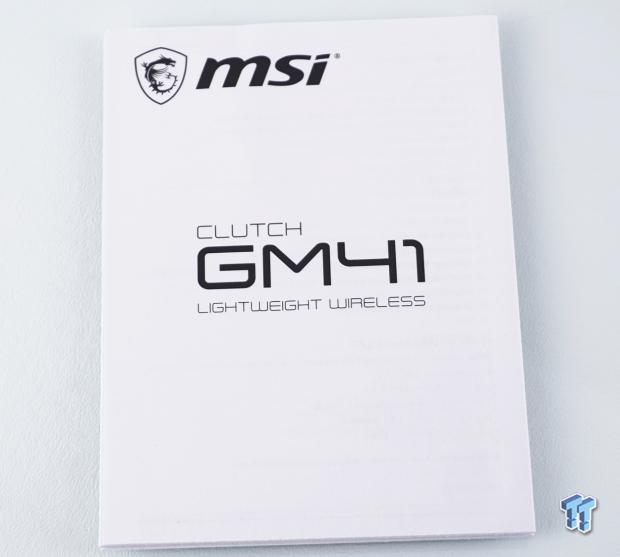
The guide provided in the box is unfolded and displays thirty-two panels overall. The first three panels are what we see here, a second panel with views of the mice, dongle, and dock, which have pointers numbered one through seventeen. The third page is the English description of those seventeen points. The following twenty-six sections are devoted to translations in as many languages. The information ends with FCC compliance information, an ISED compliance statement, a declaration of restricted material use, of which nothing is checked, and the MSI company address and phone number.
MSI Clutch GM41 Lightweight Wireless Gaming Mouse

The left side view of the Clutch GM41 Lightweight Wireless is one of a visibly textured surface at the top, curving above the body line, which gets wider near the front of the mouse. The lower portion offers a pair of shiny buttons at the top of the arch and delivers what MSI calls a diamond texture, used to add grip.

The heel of this mouse wraps around with a gentle curve and is in no way pointy near the middle. Again, the sides are visually different from the texture applied to the entire center section, where the backlit dragon logo is positioned near the top.

The right flank of the Clutch GM41 Lightweight Wireless is a mirror image of the left. The only change made is that even though this is a symmetrical design, it is solely intended for right-hand users, as there are no buttons offered on this side.

The main buttons on the Clutch GM41 Lightweight Wireless are broad and curved to better fit and nestle your fingertips, and MSI leaves a chunky section of plastic in the middle for the scroll wheel. The lower portion is thicker than we typically see, but there is a fantastic feature offered here. Not only can you hardwire the mouse in the opening at the bottom, but you can also see tabs at the bottom of the opening, which helps to grab onto the dongle so that it does not get lost when traveling.

The chunky center section runs from the front to the mouse's center and is there just for the rubberized scroll wheel, which sports the same design as the sides of the mouse. Typically, we find another button or two, at least one for DPI selection, but MSI had a different idea for that.

Flipping over the Clutch GM41 Lightweight Wireless shows it to be supported with six pure PTFE feet that are white. These feet are claimed to have a single-direction surface texture to help even more to fight friction. The product sticker is near the front of the mouse and is where the serial number is, and we see many screen printed information near the center and at the heel.

In the center is an indented section that matches the charging dock and has two gold tabs that connect to the fingers on the dock to charge. In the center of the indent is the eye of the optical sensor, and above it are a switch and a button. On the left is the power switch for wireless operation, while the button on the right is the DPI button we feel should have been on the top.
Inside the Clutch GM41 Lightweight Wireless

After removing two feet and cutting through the product sticker for access, we removed four screws that hold the two halves together. Upon opening, we found a pair of cables to disconnect, which allows us to view both in their entirety. We can see there are goodies to investigate in the top portion, and the lower half offers a clean-looking PCB design with one large surface mount RGB LED at the nearest end.

The PCB in the top half of the mouse was removed and flipped over to view the information on the battery pack. Checking the HT602030 part number, we find that this is a Li-Po cell with 1.11 Watt-hours and 300 mAh, which peaks at 4.7V. This battery is what will give you roughly eighty hours of gameplay.

We also saw the switches in the previous image, so we spun the PCB around to look closer. We find a pair of blue-stem Huano switches, which are behind the page forward and back side buttons. The pressure needed for actuation is lower than the main switches, and when pressed, there is a hollow-sounding click offered as the report.

As we moved to the PCB in the lower half of the Clutch GM41 Lightweight Wireless, we ran into one main switch. What we see here is an orange-stem Omron switch. On the side of it is printed D2FC-F-K 60MN, which means these are good for a ton of clicks. To depress these switches, we feel more pressure is needed than normal life Omron switches but still offers that satisfying click we are used to from Omron switches.

Placed above the eye, we can see the PixArt PAW3370 optical sensor in all of its glory. Looking up this sensor, it states 19,000 DPI as its maximum capabilities, but MSI upped that another 1000 DPI to have one of the highest DPI offerings on the market.

The MCU in charge of it all is this Nordic Semiconductor N52840 (nRF52840), a 32-bit ARM Cortex-M4 processor with plenty of horsepower and built-in storage to deal with what the Clutch GM41 Lightweight Wireless delivers in its feature set. This is also the chip that controls wireless functionality over a 2.4 GHz channel.

Oddly, like on no other Omron switch we have seen to date, the right side has a number painted on it. We can only assume this has to do with lifespan, and it is nice to see a range of expected usage than a standard hard number like 60-million.

Once the Clutch GM41 Lightweight Wireless is reassembled, we flicked the power switch on the bottom of the mouse and saw a pulsing display of a rainbow of colors, of which we got red when the shutter opened. The dragon logo on the heel is the only lighting zone, and unless unused, you will cover any lighting offered with your hand.

We also noticed that when you rest the mouse on the base, the color changes to a green display of the LED inside, with a prolonged pulse effect. This is true with the switch on or off. Sadly, we cannot tell what happens when fully charged, as the meter in software never passed 98% for us.
MSI Dragon Center Software
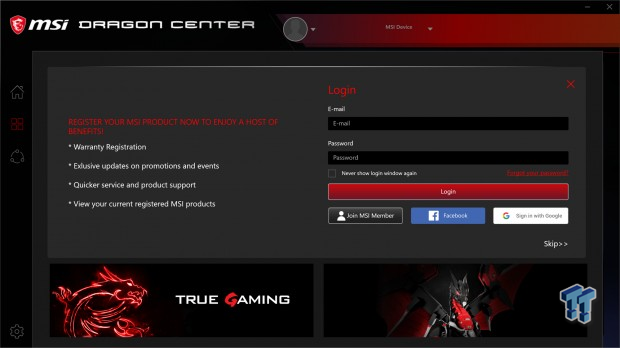
Once downloaded and installed, we opened the MSI Dragon Center to see that MSI likes it if you would create an account and log in so that they can offer you the four things listed on the left. If you do not wish to do so, that is fine; click the Skip>> in the bottom right corner.
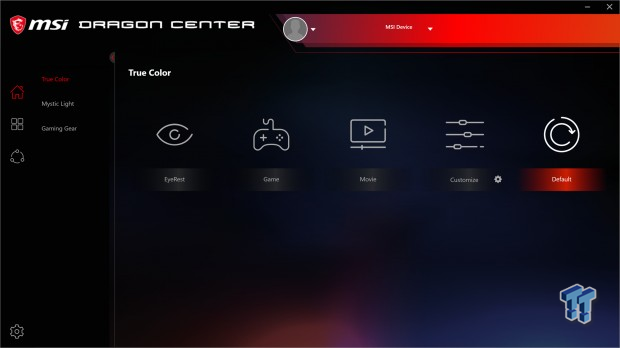
Once done, we are delivered to the Home page, in the sub-menu of True Color, which is an adjustment to the coloration of your monitor and has nothing to do with the mouse. We swapped settings to see what they do for our usage, but we already color calibrate our screens, so we left it to default.
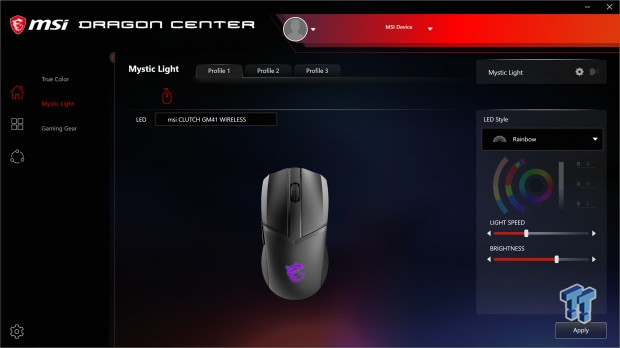
Mystic Light is where one can set the color of the Clutch GM41 Lightweight Wireless over its three available profiles. An image of the mouse in the center shows real-time changes and is done with the box on the right side. The default setting is Rainbow, but the dropdown offers off, steady, breathe, and custom options. Each comes with finer settings like the color wheels and RGB code entry, pattern speed, and intensity.
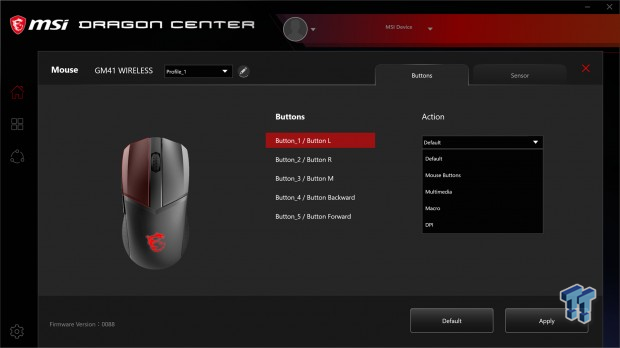
Clicking on Gaming Gear from the previous image, you are first shown a page with just the mouse icon, which you will need to click to get here. Notice you need to select the profile you wish to adjust, and of the options, we are dealing with button reassignment. Pick any of the five buttons offered, move to the right into the dropdown box, and you can choose from those options to change functionality.
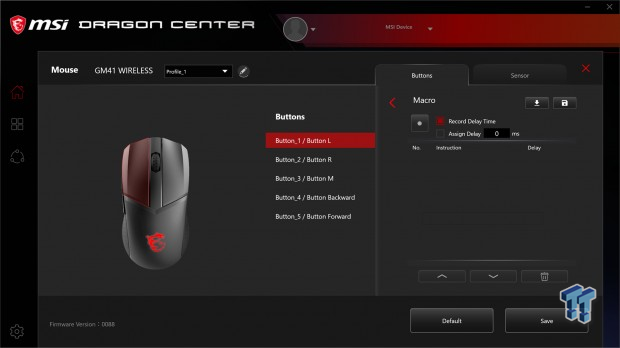
Beyond simple reassignment, there is the Macro menu that opens when selected from the dropdown. In this menu, you can import and export Macros into Dragon Center and record new ones. Using the record button, you then enter the commands and watch them populate the lower half of the window. Once done, hit the record button again and test it. If you make a mistake, you can delete commands from the list, but we found no way to insert commands.
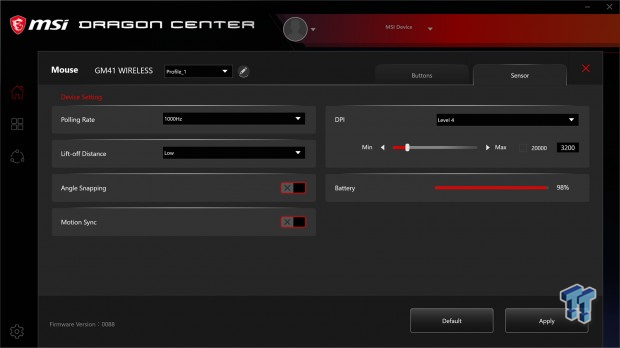
The second tab at the top of the menu is for the sensor. Once opened, we find out that we can adjust the polling rate, LOD, or turn on angle snapping and Motion Sync. Motion Sync will eat more battery but is designed to put the mouse in better sync so that the latest information from the sensor and buttons is polled correctly to help reduce latency. On the right is where you can change the five default, 400, 800, 1600, 3200, and 6400 DPI settings, but you need to select the level you are setting first, and then adjust the slider manually, or click in the box head of 20,000 to jump to the maximum DPI. The box to the right of that shows the current DPI, which moves in 100 DPI increments. As to the battery bar, as you can see, 98% is the best we saw ever.
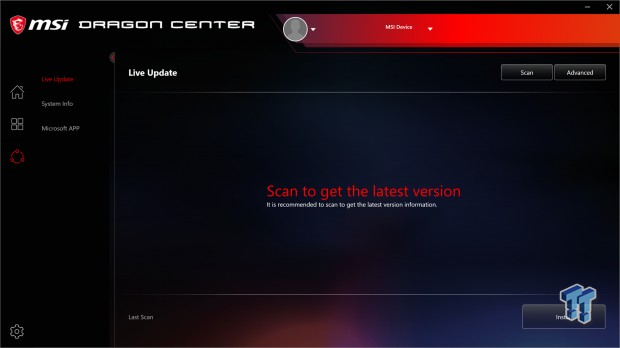
The last bit of the Clutch GM41 Lightweight Wireless software has to do with the bottom icon on the left of the main menu; the MSI Live update system. One click on the scan button will check the servers for the latest mouse and dongle firmware and keep Dragon Center up to date. If there are updates, they will show in the middle of this window, with the option to install them all at once or as highlighted.
Gaming and General Impressions
DOOM Eternal & PUBG
First off, wired or wireless, there is no difference in how the Clutch GM41 Lightweight Wireless performed. Even though the cable covering is slick on the wire, the internal cable is stiff and can bind when moving vigorously in something like DOOM, where fast-moving monsters are attacking from all directions. However, this is a wireless device, and as such, it is likely not to be used wired unless the dongle gets lost or it needs to be charged, and you can't be bothered to stop playing.
Otherwise, we have nothing to complain about when it comes to long hours of heart-rate-raising final-ten combat of PUBG, as even if nervously shaking a bit, the Clutch GM41 Lightweight Wireless was never lost under our hands. Even in the heat of summer, or when snacking on something unhealthy, we never lost our grip. Movement around our XL mousepad is effortless, and the white PTFE feel all over the bottom of the mouse offers some of the slickest movement from any PTFE feet we have used.
In either title or any games we did play, when it came down to functionality and customizing the Clutch GM41 Lightweight Wireless to suit our needs, it does it all without complaining in the slightest. While in PUBG, we did end up preferring 1600 DPI for that title, but 3400 DPI seemed to be the sweet spot for us with DOOM. Try as we might, at 20,000, we were nearly ill from our eyes trying to process what was going on as things flew across the screen.
Windows and Productivity
For things like writing this review, anything in the DPI range works at the desktop level, but beyond about 12,000 DPI is where you need an extra steady grip. Of course, we can send the pointer flying around with any minor hand movement, but we did notice it got tough to open desktop shortcuts or anything that required a double-click action. Being as blunt as possible with this, even with a fifty-inch 4K TV in front of us, we never found a need to go past 5000 DPI. When it comes to editing images, we had to slow things down on our Clutch GM41 Lightweight Wireless again, but this time to gain accuracy.
To be blunt, there is a reason that MSI sets the default DPI to 1600 is that it works, and it works well! We found that to get the best out of the mouse, more times than not; we ended up in the lower third of all of that DPI. Again, movement is so smooth it seems effortless, but we do recommend turning the mouse on and off with the switch to help extend the usage time as much as possible. Other than that, when it comes to the basic functionality, and the remap ability, the Clutch GM41 Lightweight Wireless does stand strong.
When it comes to the battery life, we can concur that the eighty-hour figure that MSI uses is pretty spot-on. We get roughly three days out of ours with the switch and lighting left on at all times. Recharge time is quick, at least the portion we could track, as the first 98% happens within the ninety-minute rating MSI offers, but we never saw the bar report the last 2% as even possible. Even so, knowing these times makes it easy to work around so that the Clutch GM41 Lightweight Wireless won't die on you at the worst time.
Final Thoughts
As we said, the Clutch GM41 Lightweight Wireless can stand on its own as a capable wired or wireless gaming mouse. The feature set may not be the most expansive on the market, but MSI does offer plenty of functionality for advanced FPS gamers, which is the leading group of users MSI is trying to attract with this mouse. One could adjust the DPI over five settings, although you will need to flip the mouse to change them unless you remapped another button. The power switch is handy, as there is not much point in letting the mouse drain battery while you are away.
The charging is pretty insane because, by the math, ten minutes of charging time can gain you nine hours of run time. You may have to sit out for a round, but the rest of the day is covered by doing so. Offering eighty hours overall is some of the most extended life we have seen, but to get that, certain features cannot be enabled and LED intensity and patterns change draw as well. On the flip side, we loved the charging dock/range extender base, as the mouse balances on top and fits onto the base without any issues, and should you need to plug in the mouse, the cable is right there in front of you anyways.
Sadly, we do have a complaint or two to discuss. The first of which had to do with our Clutch GM41 Lightweight Wireless lighting, where it just stopped working one day. We could use it, the software showed it was set to work, but nothing was illuminated. We kicked off an email that did not garner any attention, but in the end, a couple of days later, a firmware update popped up and fixed the RGB lighting. With the lighting sorted, we can move on to the more significant issue in our minds, Dragon Center software. With this install, we noticed other components in the machine were acting up. The motherboard lighting stayed the same, but most of our corsair products ran into issues where we had to go and rest them, almost as if Dragon Center was overriding all other controllable equipment.
While we eventually sorted out all of the issues, this is the first time software has made such a blatant attempt to rule over it all. For the less experienced, just out there looking for a killer wireless gaming mouse, what we saw when installing Dragon Center would likely have some in tears, wondering what went wrong. We feel that if MSI addresses this in future releases, they may have the complete package. However, even inside Dragon Center, settings are not explained in any detail, there are not tips, and the Macro menu is average at best.
As we sit here with mixed emotions on how to proceed, we still need to consider the factor that makes or breaks a product for many buyers, the price. Considering that MSI injects the Clutch GM41 Lightweight Wireless at $93.11, the bar was set high well before we ever opened the box. All things considered in the following statement, we feel that MSI falls short of the mark the price alludes to. Had Dragon Center not wreaked havoc, possibly, but then again, we are charged top dollar for a mouse with limited visible RGB, and the cable is stiff enough to negate the FRIXIONFREE-ness of it.
Even the DARK CORE RGB PRO is more affordable and comes with a more extensive feature set. Even though we like most of what we saw in our extended time with the Clutch GM41 Lightweight Wireless Gaming Mouse, we feel that MSI fell a bit short with what we have in hand.

Performance | 85% |
Quality | 90% |
Features | 84% |
Value | 78% |
Overall | 84% |
The Bottom Line
The Clutch GM41 Lightweight Wireless is a better than average option on the market, but it comes with a cost higher than most of its direct competition, and the software still needs work for us to recommend this as your next wireless gaming mouse.
Related Tags
![Intel shelves Raja Koduri, out of the GPU unit, back to Chief Architect position Intel shelves Raja Koduri, out of the GPU unit, back to Chief Architect position]() Intel shelves Raja Koduri, out of the GPU unit, back to Chief Architect position
Intel shelves Raja Koduri, out of the GPU unit, back to Chief Architect position![Atari hardware revenues down 91% as VCS console significantly underperforms Atari hardware revenues down 91% as VCS console significantly underperforms]() Atari hardware revenues down 91% as VCS console significantly underperforms
Atari hardware revenues down 91% as VCS console significantly underperforms![NVIDIA's purported next-gen TITAN RTX renders: quad-slot GPU, dual 16-pin power NVIDIA's purported next-gen TITAN RTX renders: quad-slot GPU, dual 16-pin power]() NVIDIA's purported next-gen TITAN RTX renders: quad-slot GPU, dual 16-pin power
NVIDIA's purported next-gen TITAN RTX renders: quad-slot GPU, dual 16-pin power![PlayStation's Jim Ryan isn't worried about Xbox Game Pass, but he should be PlayStation's Jim Ryan isn't worried about Xbox Game Pass, but he should be]() PlayStation's Jim Ryan isn't worried about Xbox Game Pass, but he should be
PlayStation's Jim Ryan isn't worried about Xbox Game Pass, but he should be![Final Fantasy 16 will flex the PlayStation 5's power, Yoshi-P says Final Fantasy 16 will flex the PlayStation 5's power, Yoshi-P says]() Final Fantasy 16 will flex the PlayStation 5's power, Yoshi-P says
Final Fantasy 16 will flex the PlayStation 5's power, Yoshi-P says
![TeamGroup T-Create Classic DL 1TB SSD Review - Stalwart DRAMless TeamGroup T-Create Classic DL 1TB SSD Review - Stalwart DRAMless]() TeamGroup T-Create Classic DL 1TB SSD Review - Stalwart DRAMless
TeamGroup T-Create Classic DL 1TB SSD Review - Stalwart DRAMless![Acer Predator GM7000 4TB SSD Review - 4TB of Elite Performance Acer Predator GM7000 4TB SSD Review - 4TB of Elite Performance]() Acer Predator GM7000 4TB SSD Review - 4TB of Elite Performance
Acer Predator GM7000 4TB SSD Review - 4TB of Elite Performance![Cooler Master XG850 Plus Platinum PSU Review Cooler Master XG850 Plus Platinum PSU Review]() Cooler Master XG850 Plus Platinum PSU Review
Cooler Master XG850 Plus Platinum PSU Review![SteelSeries Apex 9 Mini Gaming Keyboard Review SteelSeries Apex 9 Mini Gaming Keyboard Review]() SteelSeries Apex 9 Mini Gaming Keyboard Review
SteelSeries Apex 9 Mini Gaming Keyboard Review![PCCooler GAMEICE CPU Air Coolers (K4, K6, and G6) Review PCCooler GAMEICE CPU Air Coolers (K4, K6, and G6) Review]() PCCooler GAMEICE CPU Air Coolers (K4, K6, and G6) Review
PCCooler GAMEICE CPU Air Coolers (K4, K6, and G6) Review
![Silicon Motion SM2267XT DRAMless Laptop SSD Preview - Speed and Efficiency Silicon Motion SM2267XT DRAMless Laptop SSD Preview - Speed and Efficiency]() Silicon Motion SM2267XT DRAMless Laptop SSD Preview - Speed and Efficiency
Silicon Motion SM2267XT DRAMless Laptop SSD Preview - Speed and Efficiency![NVIDIA GeForce RTX 4080 Unboxed: FE, ASUS, MSI and ZOTAC NVIDIA GeForce RTX 4080 Unboxed: FE, ASUS, MSI and ZOTAC]() NVIDIA GeForce RTX 4080 Unboxed: FE, ASUS, MSI and ZOTAC
NVIDIA GeForce RTX 4080 Unboxed: FE, ASUS, MSI and ZOTAC![NVIDIA GeForce RTX 4090 OC Shootout: ASUS, COLORFUL, FE, MSI, GAINWARD NVIDIA GeForce RTX 4090 OC Shootout: ASUS, COLORFUL, FE, MSI, GAINWARD]() NVIDIA GeForce RTX 4090 OC Shootout: ASUS, COLORFUL, FE, MSI, GAINWARD
NVIDIA GeForce RTX 4090 OC Shootout: ASUS, COLORFUL, FE, MSI, GAINWARD![NVIDIA GeForce RTX 4090 Unboxed: FE, ASUS ROG Strix, MSI SUPRIM LIQUID NVIDIA GeForce RTX 4090 Unboxed: FE, ASUS ROG Strix, MSI SUPRIM LIQUID]() NVIDIA GeForce RTX 4090 Unboxed: FE, ASUS ROG Strix, MSI SUPRIM LIQUID
NVIDIA GeForce RTX 4090 Unboxed: FE, ASUS ROG Strix, MSI SUPRIM LIQUID![Storage Showdown - Intel Alder Lake vs. AMD Zen 4 Storage Showdown - Intel Alder Lake vs. AMD Zen 4]() Storage Showdown - Intel Alder Lake vs. AMD Zen 4
Storage Showdown - Intel Alder Lake vs. AMD Zen 4


