MSI VIGOR GK71 SONIC Mechanical Gaming Keyboard Review
MSI's VIGOR GK71 SONIC mechanical gaming keyboard gets reviewed. Is this the next keyboard to sit on your desk? Let's see.

The Bottom Line
Introduction, Specifications, and Pricing

Coming off the heels of the VIGOR GK50 TKL review we just had, MSI also sent along a larger variation with a bolstered feature set. With what we saw in the GK50, MSI proved that you could come to the table with a low-cost solution and deliver something impressive, if still a bit hard to find. Durability, a robust feature set, a brushed finish, and in our favorite form factor, a TKL, it was right up our alley, and we liked it.
How would one make it better, say, a standard 104-key layout with that basic idea in mind? We could change the surface treatment, add accessories, intensify the RGB lighting, or step outside of just dual-layer functionality and deliver dedicated multimedia keys. If you feel like you are led into something, good, as these are all things that come to mind when we look at this keyboard from the VIGOR lineup.
Even though none of what we have listed above steps out of the realm of standard features, there are a couple of them in which MSI finds a creative solution to an old issue. Gathering what we could from the provided literature, MSI has intentions on this latest sample to take on the likes of HyperX, Corsair, SteelSeries, and a few others, which is a tough row to hoe. There are many ways to land on top of the pile, though, and we hope we are as impressed with the VIGOR GK71 SONIC mechanical gaming keyboard sporting its new SONIC Red Linear Switches, the lightest in the industry.
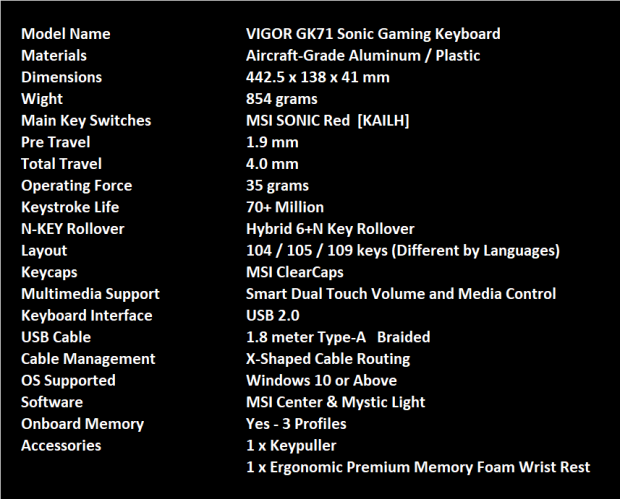
Between the specifications chart in the reviewers' dropbox, the packaging, and what we found on the product page, we combined it all to make the chart you see. As the title suggests, we are dealing with the VIGOR GK71 SONIC mechanical keyboard, which is comprised of plastic and aircraft-grade aluminum for the exposed top plate. The plastic is black, but rather than brushed aluminum, this time it is anodized and finely texturized. All told, the GK71 SONIC is 442.5mm from left to right, it is 138mm from front to back, and stands just 41mm with the feet collapsed. With the cable, since it is permanently attached to this keyboard, it weighs in at 854 grams.
The switch of choice is a collaboration between MSI and Kailh. It appears they took the standard 45-gram red switches we are used to and used a lighter spring. In doing so, we see that the travel to actuation is 1.9mm of the 4mm overall switch travel, requiring only 35 grams of force to collapse. These new SONIC RED LINEAR switches come with a seventy-plus-million click lifespan. On a similar subject, these keys are backed with hybrid rollover, which switches between 6-key and NKRO depending on use. Our layout is a 104-key US layout, where we get four additional multimedia buttons, which is where the Smart Dual-Touch volume and media controls are located. The MSI SONIC RED LINEAR switches are clear-bodied switches, and as such, MSI wanted to offer a way to use more of that light and introduce the MSI Clearcaps.
Connectivity is handled over USB 2.0 through an attached 1.8-meter long cable covered in a braided sleeve. Continuing on this path, wiring for the mouse or headset can be run under the keyboard via the X-shaped cable routing system molded into the keyboard's frame.
You will need to use Windows 10 or above to take full advantage of the VIGOR GK71 SONIC. The reasoning is that MSI Center software is obtained through the Windows Store, and Mystic Light is an added download once you have the basic version of MSI Center installed.
The last bits in the chart pertain to the availability of three profiles to use, along with the inclusion of a keycap puller tool and an ergonomic, premium, memory foam wrist rest.
As we search all of the usual channels, we have come to find that stock of this product inside of the US is almost zero, with some listings of them popping up from time to time. However, searching a bit deeper, we found that the MSI Store has stock currently and is shown with a list price of $129.99. We do not have an issue with the upfront cost; it is in line with or slightly more affordable than its direct competition. However, we will wait until we have all of the facts in hand and get a good sense of what is going on before making any comments too early in the game.
Chad's Peripherals Test System Specifications
- Motherboard: MSI B450M Bazooka Plus - Buy from Amazon
- CPU: Intel Core i7 8700 - Buy from Amazon
- Cooler: Corsair H100i Pro - Buy from Amazon
- Memory: Corsair Vengeance RGB Pro 2666MHz 16GB - Buy from Amazon
- Video Card: MSI GeForce RTX 2080 Ventus 8G OC - Buy from Amazon
- Storage: Corsair Force MP300 480GB - Buy from Amazon
- Case: Corsair Crystal Series 280X - Buy from Amazon
- Power Supply: Corsair CX750 80 Plus Bronze - Buy from Amazon
- OS: Microsoft Windows 10 Professional 64-bit - Buy from Amazon

Packaging, Accessories, and Documentation

The backdrop of the packaging is kept simple, using a stripe with gray and black to the left for the MSI logo and name, with white used across the rest of the panel. In doing so, the image of the VIGOR GK71 SONIC pops right off the box. We also see symbols at the top for the MSI SONIC red linear switch usage and RGB lighting. At the bottom, we see the switches mentioned with an image of them, but the important bit here is the 35-gram force required for use.

The panel that opens to allow access inside the packaging is where we first see another image of the MSI SONIC red linear switches. In the middle is where the logo, company name, and VIGOR GK71 SONIC are found. Leaving room at the right to note the US layout and deliver a code to scan for access to the quick guide.

In this review, we are showing one of the two ends of the box as they are nearly identical, aside from this shown on black, where the other end is gray. Both deliver the logo and naming.

The second of the long skinny panels tell us that this is a gaming keyboard, but we showed the rest of what can be seen there. There is a warning and some legal notices before seeing compliances and other iconography. Tucked into the bottom left corner is the product sticker displaying the model, serial, connectivity, layout, and switch type.

While the other panels are clean and tidy, MSI displays everything they didn't on the others when we reach the back of the box. At the left, we see images of the MSI Clearcaps, the smart touch volume control, and dedicated multimedia keys, and the last image shows off the premium memory foam wrist rest. We then see MSI Center software and a detailed look at the MSI SONIC Red switch to the right of that. That leaves a tiny bit of room for MSI to list the specifications, the accessories, and requirements and have just enough room to put the company information at the bottom.
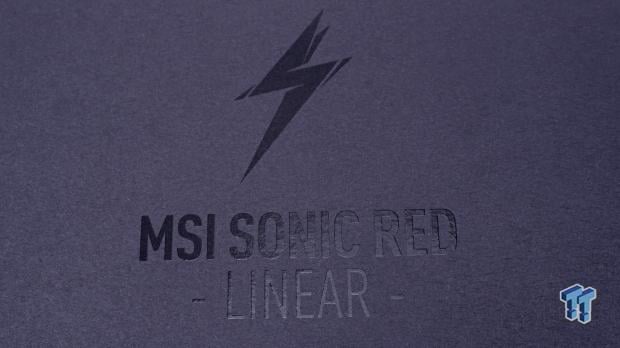
After opening the tabs on the white cardboard box and flipping the panel open, you are greeted with a cover inside the box. A thin layer of matte black cardboard with glossy embossed lettering shows the lightning bolt over the MSI SONIC RED -LINEAR- printed on it as an added touch and helps build the suspense.

With the cover removed, we zoomed out a bit to see that our VIGOR GK71 SONIC is very well protected inside the outer packaging. While the cable and the accessories lie in wait under the bit of folded white cardboard at the back, the keyboard was wrapped in plastic before being placed inside. In concert with the cardboard being folded to keep the keyboard locked into place in two directions, dense foam caps support the keyboard, keeping it off the bottom of the box while keeping it from moving side to side. All told, our sample is in as perfect condition as it gets.

Under the keyboard, wrapped in plastic, you will see the memory foam wrist rest. Once out of the bag and sitting on the table, we can see the MSI name and logo to the left, with a design element added along the top edge. We also see the MSI keycap puller tool found inside the box, at the back, where the cable is stored.

Underneath the wrist rest, we can see that it gets supported with eight rubber feet, and we should also say that this wrist rest contains no mechanical or magnetic fasteners. The "X" shape seen in the middle is part of the wire management system that allows cables to run under this and the keyboard.
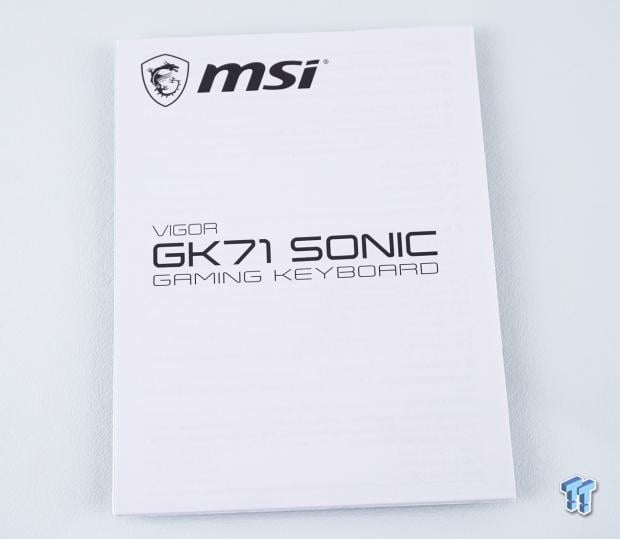
The literature accompanying the VIGOR GK71 SONIC is similar to what we found with the GK50. Twenty-seven languages cover the secondary functions and how to use them.
MSI VIGOR GK71 SONIC Mechanical Gaming Keyboard

Before we get too far into detail, we wanted to view the VIGOR GK71 SONIC as intended to be used, with the wrist rest in place. Upfront, what stands out is the color contrast of the aluminum top plate against the black, and the view of all of the switches through the caps is not something we see every day.

The left edge view of the VIGOR GK71 SONIC shows us the texture applied to the black plastic that makes up the frame of this keyboard, and we like the angular cuts at the corners that go along with the cut near the middle. We then see the gray aluminum resting upon the plastic, and while the view of the switches is somewhat normal, the keycaps on top are not, and are the MSI Clearcaps, with black tops and tinted clear plastic used on the sides to allow for more intense light transmission through them.

From here, we can see the bulk of the keyboard and its layout, with a small unique font used on the keycaps. Some of the keycaps sport icons on them, and the only one we do not get a close-up with is the left Windows key, where we can see the G in a box, which is a Windows lockout key.

If you hold the Function key and press the Escape button, you will reset the keyboard to its factory defaults, should things go badly when attempting to program the VIGOR GK71 SONIC. For those who use AfterBurner for their GPU, you can hold Function and press F1 to bring it up on the screen.

The F5 key offers a folder with a star on it and is the designation of the profile key. There are three in total and can house settings, effects, and Macros, but the latter needs to be handled through MSI Center. To save, hold Function and quick-tap F5, and your profile is saved. However, if you hold Function and hold the F5 key, it will display red for profile one, green for the second, and blue for the third.

We find the same font used on the right third of the keyboard, and even the text is a bit curvy and close together but still readable. We will be covering much of what is seen here in finer detail, but we may as well mention the MSI name painted on the top of the keyboard, with the Lock LEDs tucked into the left of the arrow keys.

The command keys offer dual functions, and while holding the Function key with any of these, they will do the following. The Insert key is the LED mode button, where it offers nine default modes, a custom mode, and the ability to turn them off. The Home key changes the lighting effect speed in three steps. Page Up increases the LED effects of shadows (secondary lighting effect when keys are pressed). The Delete key changes the mode direction. The End key decreases the lighting effect speed in three levels. The last of them, Page Down, allows users to decrease LED effect shadows.

The multimedia buttons are standard fare with the smaller buttons for the previous track, the play/pause, and the next track buttons, but the volume control is slightly different from most. Yes, it is a knob poking through the top which spins to control the volume and can also be pressed to mute and unmute the sound. However, this wheel is also exposed on the right side and the back, making it very easy to use.

The arrow keys also offer dual functionality, but it is all to do with the main RGB lighting. The UP arrow will brighten the lighting in six steps, and the DOWN arrow decreases that lighting in the same amount of steps. The LEFT and RIGHT arrows allow one to swap through the LED backlighting colors (solid colors).

We have increased the angle of attack by extending the feet, which has all of the keycaps now angled towards the user, but that big silver wheel stands out the most. The bulk of the wheel is exposed for access, and where the top is smooth, the side is knurled, so even the greasiest hands can lower the volume. As to what else we notice, there is no corresponding angle in this edge of the keyboard.

Under the keyboard, we find four feet lined across the front edge, and the same pad the feet use when extended is the same foot used when they are collapsed. While the plastic is shaped for structural integrity, it also allows room for cables to pass under it, and you can also change the cable location of the keyboard with the trail at the back edge to either side of where the cable is now.

We will admit this is the first we have seen the extendable foot used as the collapsed rubber pad for grip, but we can also say these feet feel chunkier and more resilient than most. We also love that they flip to the sides as not to collapse easily, and the cutout around it affords ample space to hook the foot with a fingertip and extend it.
Inside the VIGOR GK71 SONIC

Some of our MSI Clearcaps were removed to see what is going on with them. The tops or the black portion of the caps are molded white, and once cleaned up, they are painted, leaving the main function blank so light may pass through them. The second injection bonds the tinted clear part to the black tops and leaves us with "+" shaped stems to connect to the switches. All secondary functionality is painted over the black.

Underneath all of the Clearcaps, you will find the MSI SONIC red linear switches made for them by Kailh. The switches have clear bodies to emit light everywhere, and that is why the Clearcaps are offered. Wider switches have built-in torsion bars hidden under the plate, and we can see they are well greased.

It took us removing eighteen screws to get inside this GK71, and once the plate is removed, being careful of the USB connector and the ribbon cable from the multimedia PCB, we can see the frame. MSI uses a few ribs for additional support, and even while light in weight, it is surprisingly strong for what it is.

Picking a random spot on the PCB, which is matte black, we love the pops of red dots from the bottom of all of the switches. Only the slightest remnants of solder are visible here and there, and as to the soldering, it is clean and tidy.

We then located the processor of this keyboard and found this Holtek HT50F52352 in charge of it all. From what we can tell, all of the HT5 Series are 8-bit processors, and as we see printed on the chip, this is an ARM version.

Once we got everything back in one piece, we slid in the wrist rest, powered on the VIGOR GK71 SONIC, and were greeted with this intense glow or RGB lighting as a whirling display of colors centers near the P-key. With traditional keycaps, things would be much more muted, but the Clearcaps show their intentions pretty clearly. A bonus to the lighting here is that the multimedia and the lock LEDs cycle colors to match the keyboard.
MSI Center Software

Once locating it, downloading it, and installing it, we can now use MSI Center to customize the keyboard. Once installed and open, MSI Center will show all MSI products in the Gaming Gear section, selecting which you would like to address. In this instance, we have the GK71 icon available to us.
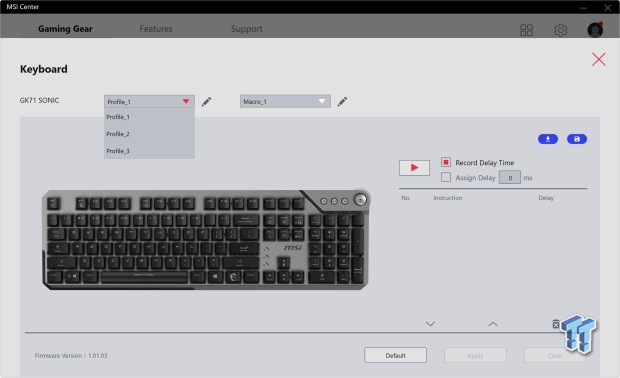
We clicked on the keyboard icon, and are delivered to what you see now. At the top, we found the profiles tab, which allows us to store three of them on the keyboard. Other things to note are the image of the keyboard, which comes into play for different settings, and we also see the default, apply, and clear boxes at the bottom, which will need to be used in some form, every time you make a change.
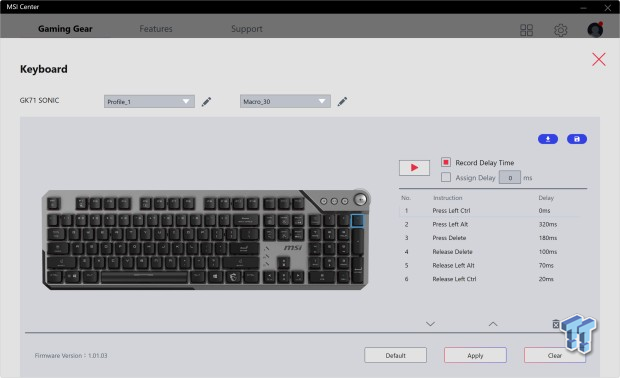
A box marked Macro is to the right of the profiles, with thirty slots available. Doing some very basic testing, we ticked the record button, input a command, stopped recording, and found our commands with delays were already available. You can assign delays if desired, and you may also import, export, and delete macros at the bottom of its menu. Macros are also where you would need to visit for something as simple as key reassignment.
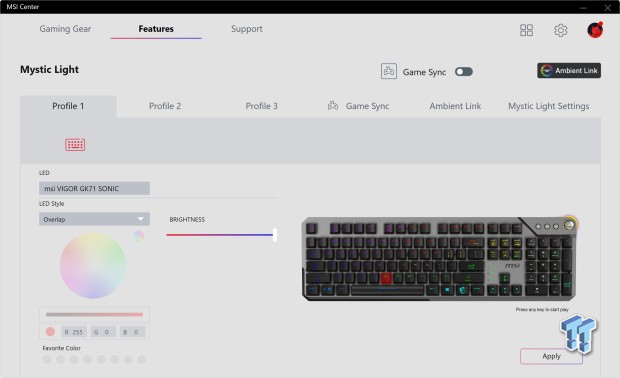
Moving on to the features tab at the top, we find ourselves in Mystic Light, which is something extra to download before you can access it. Either way, once open, we can change things for the three profiles. We can name the setting, pick the LED style, and while grayed out for an RGB display mode, we can see a color wheel with a slider, RGB boxes for code entry, and eight slots to set favorite colors along with a brightness slider. Along with the image of the keyboard offering real-time feedback, you must also apply any settings before moving to another section of the software.
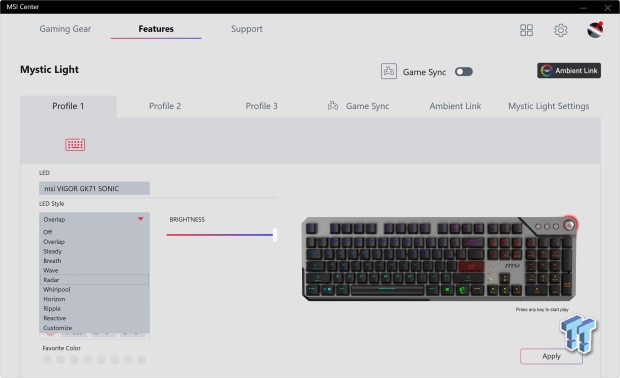
We went ahead and clicked on the LED style box, exposing the dropdown which covers all of the default RGB modes available to the end-user.
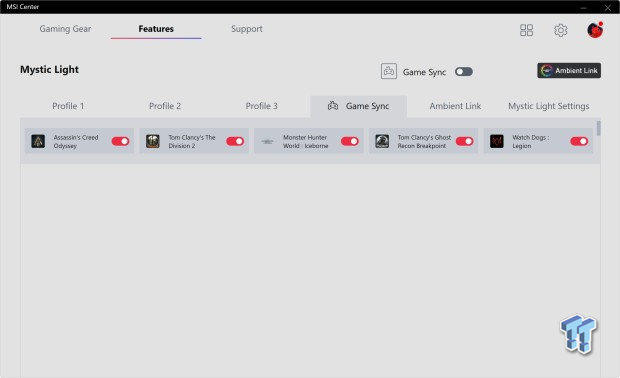
Some keyboards come with the ability to change the keyboard lighting based on a game profile. Game Sync is exactly that, where you will find games listed that function like this, and MSI Center tries to locate them on your system so that when the game is launched, the keyboard adapts accordingly.
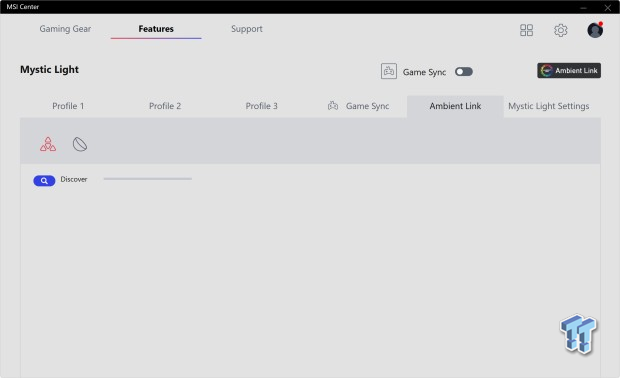
Ambient Link is a bit of a mystery to us, but to be fair, we do not have MSI products on the current test rig. While we have hovered over icons, there are no tooltips, and clicking the search icon next to discover brings us nothing.
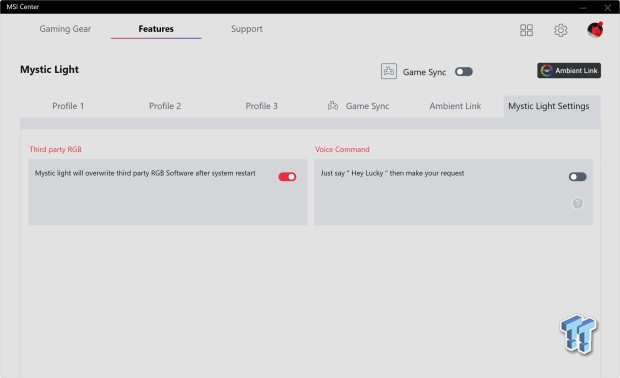
Mystic Light Settings is where you may want to check how things are structured. A switch on the left allows this software to hook any other RGB gear it sees and deliver a lighting mode set from MSI Center, not that of the device. There is also the "Hey Lucky" voice command part that we have not yet been able to get to function.
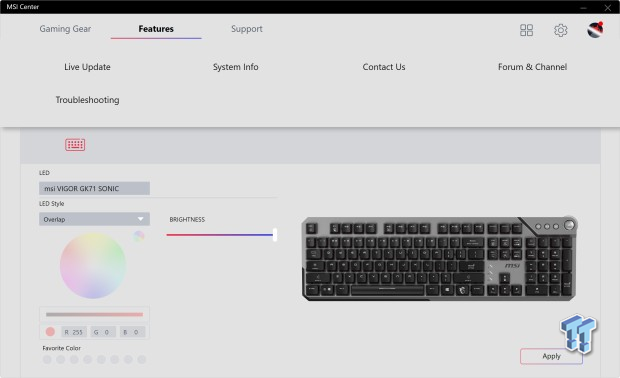
You get this overlay with options for those wondering what happens when you click on the support tab. You can use Live Update to look for newer drivers and firmware, and System Info is exactly what it sounds like. The Contact Us option opens a page in the software to create a ticket, call someone, or request service locally. Forum and Channel offer a way to click into MSI forums or look for tutorial and how-to videos, where the Troubleshooting portion deals with FAQs, service requests, RMAs, and the like.
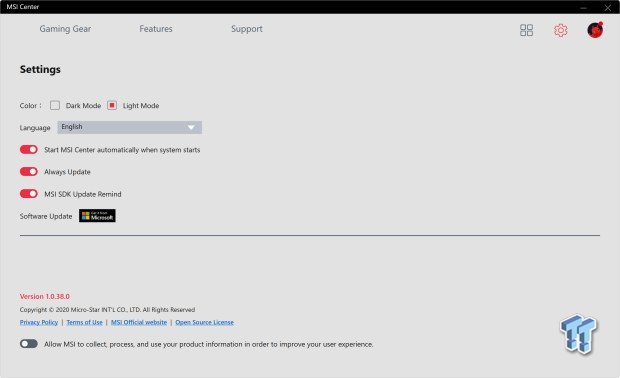
The gear icon offers a few other options. You can pick a dark or light mode for the software, you may change the language, and there are switches as to how MSI Center starts, updates, or reminds you.
Gaming and General Impressions
DOOM Eternal & PUBG
For the most part, movement can be faster as there is less force needed to actuate the MSI SONIC switches, and the lack of noise compared to what we typically use was nice for a time. We never had an instance of input not being read, so we can say that while writing or gaming, the hybrid rollover system functions at lower performance when not needed, but as things progress and speed up, the NKRO kicks in and never skips a beat. The software comes into play when you need to remap or create a Macro, and aside from maybe the Windows lockout key and the key to launch AfterBurner, none of the other dual functionality pertains to gaming or programming.
We like the ability to store three profiles on the keyboard; with up to as many as ninety Macros over those profiles, the VIGOR GK71 SONIC passes almost all of our gaming testing with flying colors. However, the one it failed to pass for us is a bigger issue that many can relate to. The lighter weight of these new switches is the stem of the problem for us. In normal WASD use, things are fine, but when we reached for the F-key to pick something up in PUBG, we felt like we were back in the days of Halo jumpers.
Every time we tried to open a door or loot some ammo, we would hop around the map as if we were on springs. We know it costs more, but we feel there is no one switch to rule them all, and options would solve this for us. In games where we can run around and shoot things, selecting weapons with the mouse, this was much less of an issue but would still pop up from time to time.
Windows and Productivity
Again, when it comes to the day-to-day grind with a keyboard, there is no reason not to take advantage of Macros at this level, and while simplified in what it can do, MSI Center does have benefits for you here beyond colors and patterns. When we game, we tend not to use a wrist rest, but when writing, we spend more time with our hands in the same position, and the memory foam cuddles your palm, but if it's warm in the room, you may find your sweat decreasing the coefficient of friction on the slicker surface used.
Other than that, we cannot say nothing went down that we did not expect. It is as functional as one would expect. If you are a visual typist, you can read the font, but for those where speed can pick up as you go, watch out for those typos. With only 35 grams of force needed for actuation, anything more than a slightly rested hand will cause switches to collapse. While our time for writing reviews with the GK71 has decreased, we are spending more time editing the mistakes.
Final Thoughts
As we have said along the way, while it feels light, it is structurally sound. While it has an exposed top much like others on the market, very few are making concessions in keycaps to expand the reach and intensity of the RGB within each switch. While we are not fans of the font used, it is legible and can be read in a darkened environment. We appreciate all of the dual functionality, but we do not see ourselves swapping lighting speed or intensity in the middle of a game, and MSI Center is a click or two away.
While the basic multimedia buttons are nothing that special, we enjoy using the volume knob/wheel combo part. With just a tap, the noise drops to allow us to speak to someone in the room, and with a tap, we get back to the music. We also like that the wheel is exposed on the sides, where you can get your hand anywhere near the corner and access it to adjust the volume when needed. At first glance, the VIGOR GK71 SONIC has a lot to offer.
With the good comes some bad, and it all has to do with the choice of switches. However, it is not just the actuation force we want to call to the front, but their name in general. The first thing is first. We realize MSI took the time to partner with Kailh and develop a new red switch, which is billed as the lightest throw red switch. That is fine; we realize that a lot of the market loves these red switches, and there is a need for them to be lighter, or silver switches would not exist. For us, there is a point where it can go too far, and this may be one of them. At least for us.
Now, onto the second part of the switch issue, the naming. Why on earth would you name a silent linear switch SONIC or the keyboard, for that matter. Anti-SONIC, maybe, but when we hear sonic, we think noise in some fashion, not silence. In this regard, we feel they missed the mark. To each their own, it just feels wrong in all respects how it is used with this keyboard.
From what we can tell from the marketing materials, the VIGOR GK71 SONIC is designed. Its sole purpose is to take on the K70 series, or the APEX Series, and many other manufacturers' upper echelon of RGB mechanical keyboards. We can say it falls somewhere in the middle, closer to the bottom than to the top for us. While it is priced fairly at $129.99, we do feel that in combination with the new switches, and the need to have to explain its name to anyone that asks, it is just not for us, but we will still score it on a functional level, not a personal level.
With that said, the MSI VIGOR GK71 SONIC is well-appointed, has some of the best lighting in the game, comes with a cool new volume knob, but is that enough to sway your vote?
Performance | 95% |
Quality | 93% |
Features | 92% |
Value | 85% |
Overall | 91% |
The Bottom Line
The VIGOR GK71 SONIC may have an odd name, but the new switches are worth a go. They may not be for us, but there is an entire market waiting for something like this, and MSI packed enough extras in to keep most happy at this price point.

Similar Content
Related Tags
![Intel shelves Raja Koduri, out of the GPU unit, back to Chief Architect position Intel shelves Raja Koduri, out of the GPU unit, back to Chief Architect position]() Intel shelves Raja Koduri, out of the GPU unit, back to Chief Architect position
Intel shelves Raja Koduri, out of the GPU unit, back to Chief Architect position![Atari hardware revenues down 91% as VCS console significantly underperforms Atari hardware revenues down 91% as VCS console significantly underperforms]() Atari hardware revenues down 91% as VCS console significantly underperforms
Atari hardware revenues down 91% as VCS console significantly underperforms![NVIDIA's purported next-gen TITAN RTX renders: quad-slot GPU, dual 16-pin power NVIDIA's purported next-gen TITAN RTX renders: quad-slot GPU, dual 16-pin power]() NVIDIA's purported next-gen TITAN RTX renders: quad-slot GPU, dual 16-pin power
NVIDIA's purported next-gen TITAN RTX renders: quad-slot GPU, dual 16-pin power![PlayStation's Jim Ryan isn't worried about Xbox Game Pass, but he should be PlayStation's Jim Ryan isn't worried about Xbox Game Pass, but he should be]() PlayStation's Jim Ryan isn't worried about Xbox Game Pass, but he should be
PlayStation's Jim Ryan isn't worried about Xbox Game Pass, but he should be![Final Fantasy 16 will flex the PlayStation 5's power, Yoshi-P says Final Fantasy 16 will flex the PlayStation 5's power, Yoshi-P says]() Final Fantasy 16 will flex the PlayStation 5's power, Yoshi-P says
Final Fantasy 16 will flex the PlayStation 5's power, Yoshi-P says
![TeamGroup T-Create Classic DL 1TB SSD Review - Stalwart DRAMless TeamGroup T-Create Classic DL 1TB SSD Review - Stalwart DRAMless]() TeamGroup T-Create Classic DL 1TB SSD Review - Stalwart DRAMless
TeamGroup T-Create Classic DL 1TB SSD Review - Stalwart DRAMless![Acer Predator GM7000 4TB SSD Review - 4TB of Elite Performance Acer Predator GM7000 4TB SSD Review - 4TB of Elite Performance]() Acer Predator GM7000 4TB SSD Review - 4TB of Elite Performance
Acer Predator GM7000 4TB SSD Review - 4TB of Elite Performance![Cooler Master XG850 Plus Platinum PSU Review Cooler Master XG850 Plus Platinum PSU Review]() Cooler Master XG850 Plus Platinum PSU Review
Cooler Master XG850 Plus Platinum PSU Review![SteelSeries Apex 9 Mini Gaming Keyboard Review SteelSeries Apex 9 Mini Gaming Keyboard Review]() SteelSeries Apex 9 Mini Gaming Keyboard Review
SteelSeries Apex 9 Mini Gaming Keyboard Review![PCCooler GAMEICE CPU Air Coolers (K4, K6, and G6) Review PCCooler GAMEICE CPU Air Coolers (K4, K6, and G6) Review]() PCCooler GAMEICE CPU Air Coolers (K4, K6, and G6) Review
PCCooler GAMEICE CPU Air Coolers (K4, K6, and G6) Review
![Silicon Motion SM2267XT DRAMless Laptop SSD Preview - Speed and Efficiency Silicon Motion SM2267XT DRAMless Laptop SSD Preview - Speed and Efficiency]() Silicon Motion SM2267XT DRAMless Laptop SSD Preview - Speed and Efficiency
Silicon Motion SM2267XT DRAMless Laptop SSD Preview - Speed and Efficiency![NVIDIA GeForce RTX 4080 Unboxed: FE, ASUS, MSI and ZOTAC NVIDIA GeForce RTX 4080 Unboxed: FE, ASUS, MSI and ZOTAC]() NVIDIA GeForce RTX 4080 Unboxed: FE, ASUS, MSI and ZOTAC
NVIDIA GeForce RTX 4080 Unboxed: FE, ASUS, MSI and ZOTAC![NVIDIA GeForce RTX 4090 OC Shootout: ASUS, COLORFUL, FE, MSI, GAINWARD NVIDIA GeForce RTX 4090 OC Shootout: ASUS, COLORFUL, FE, MSI, GAINWARD]() NVIDIA GeForce RTX 4090 OC Shootout: ASUS, COLORFUL, FE, MSI, GAINWARD
NVIDIA GeForce RTX 4090 OC Shootout: ASUS, COLORFUL, FE, MSI, GAINWARD![NVIDIA GeForce RTX 4090 Unboxed: FE, ASUS ROG Strix, MSI SUPRIM LIQUID NVIDIA GeForce RTX 4090 Unboxed: FE, ASUS ROG Strix, MSI SUPRIM LIQUID]() NVIDIA GeForce RTX 4090 Unboxed: FE, ASUS ROG Strix, MSI SUPRIM LIQUID
NVIDIA GeForce RTX 4090 Unboxed: FE, ASUS ROG Strix, MSI SUPRIM LIQUID![Storage Showdown - Intel Alder Lake vs. AMD Zen 4 Storage Showdown - Intel Alder Lake vs. AMD Zen 4]() Storage Showdown - Intel Alder Lake vs. AMD Zen 4
Storage Showdown - Intel Alder Lake vs. AMD Zen 4


